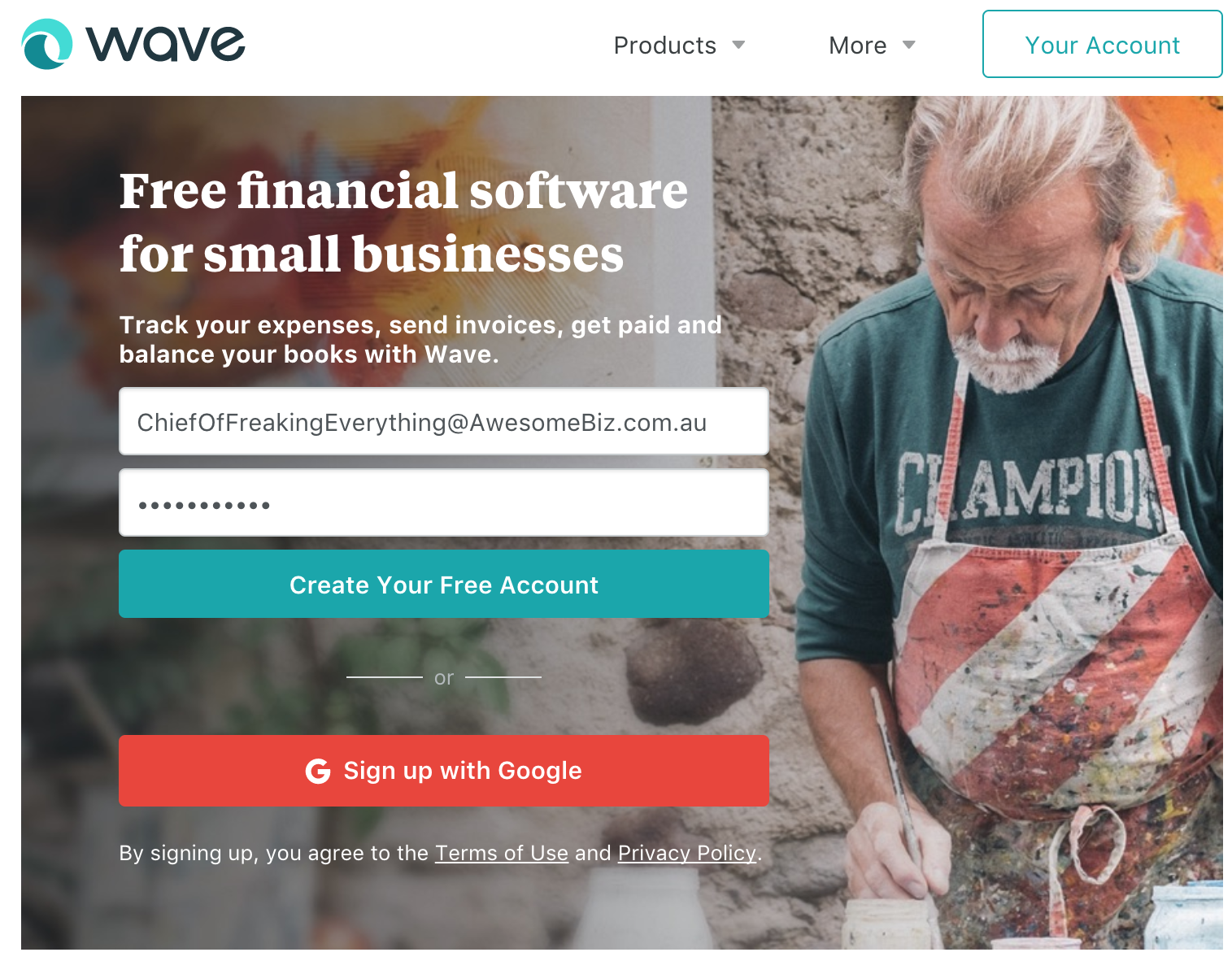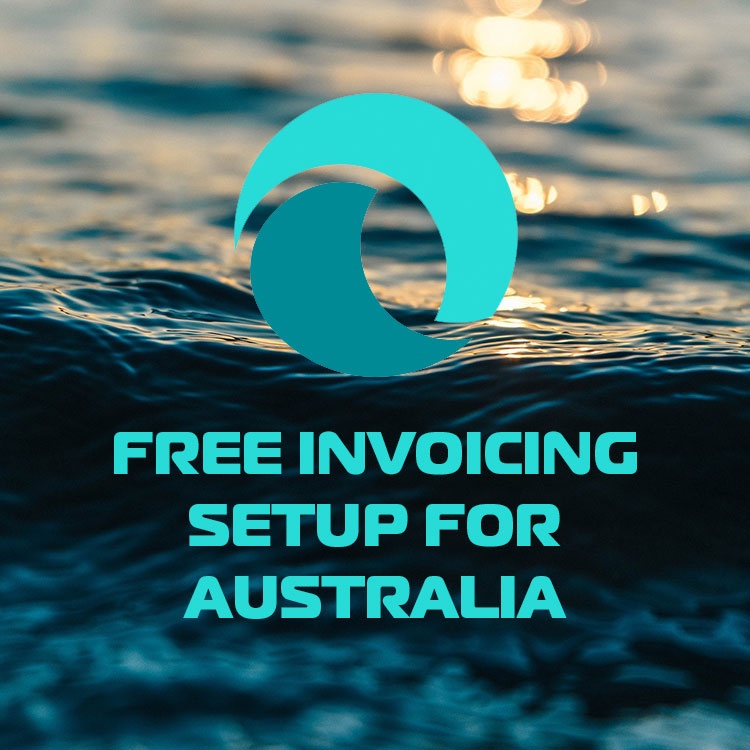
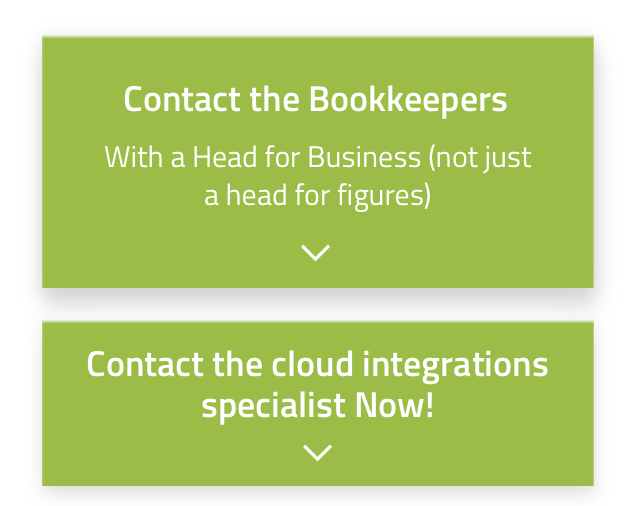
Let's Chat!
Tailoring the right solution for each business is what we are passionate about. Based on an initial chat with you, we'll be able to prepare a unique proposal for you and your business. We are based in Brisbane
Take a moment to connect with us using the form below, or call us directly on:
1300 255 337 (Mon. to Fri. 10 am - 4 pm):
There are a lot of problems with issuing invoices through Word or Excel: time-consuming, inconsistent numbering, messy filing and you never know if your template is ATO compliant.
We can go on and on about the pains and problems that immature invoicing is causing businesses by issuing them from you and your customers, not even mentioning accountants and bookkeepers. This article will walk you through the easy and fast solution that will allow you to create professional and compliant invoices fast.
An Invoice is the only thing that is standing in-between you and received payment, so let's get to business. Go to www.waveapp.com
E
Creating an Account
Enter your company name (as you want it to appear on invoices) and business category. Click Let's Go!
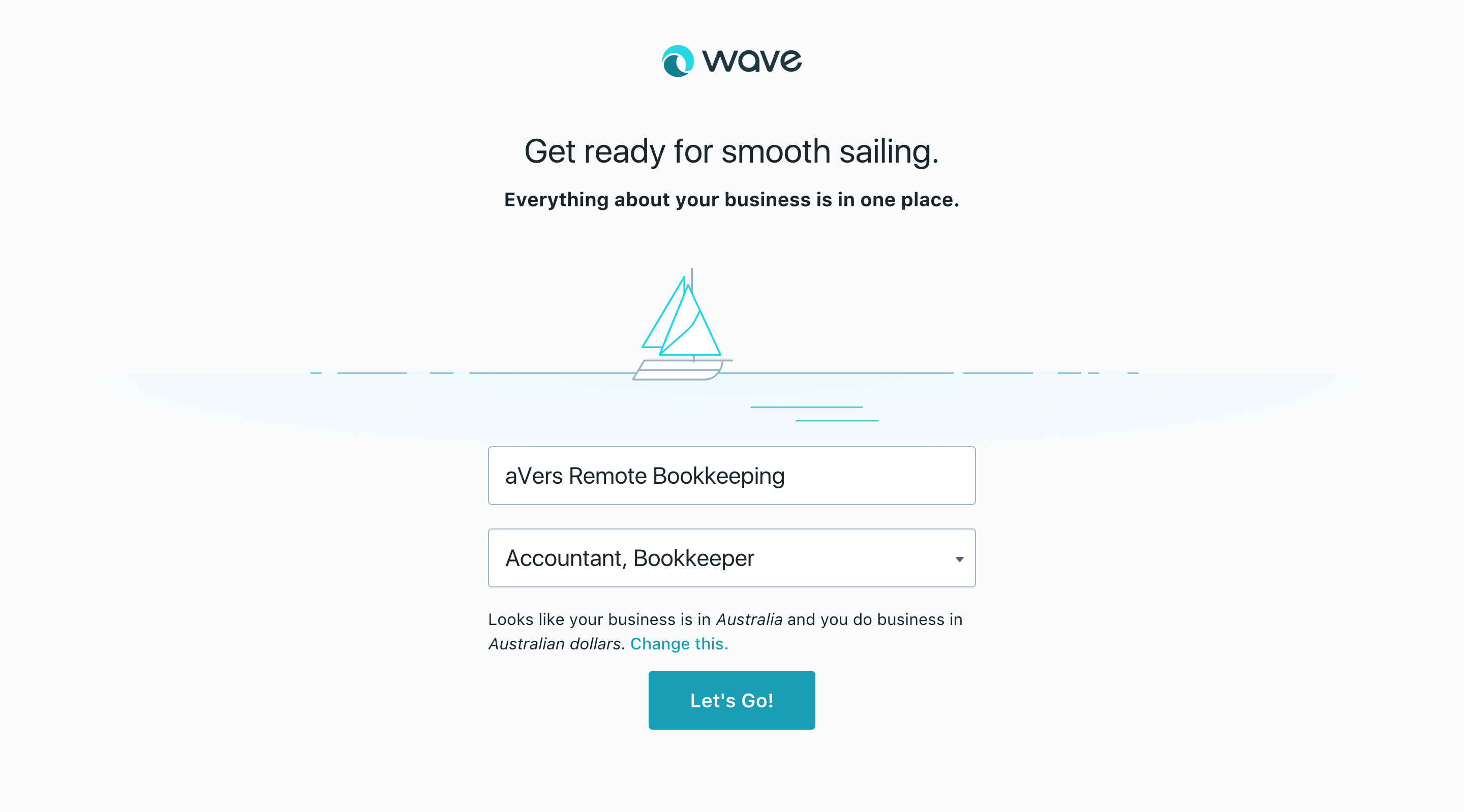
Click Get Paid for Your Work.
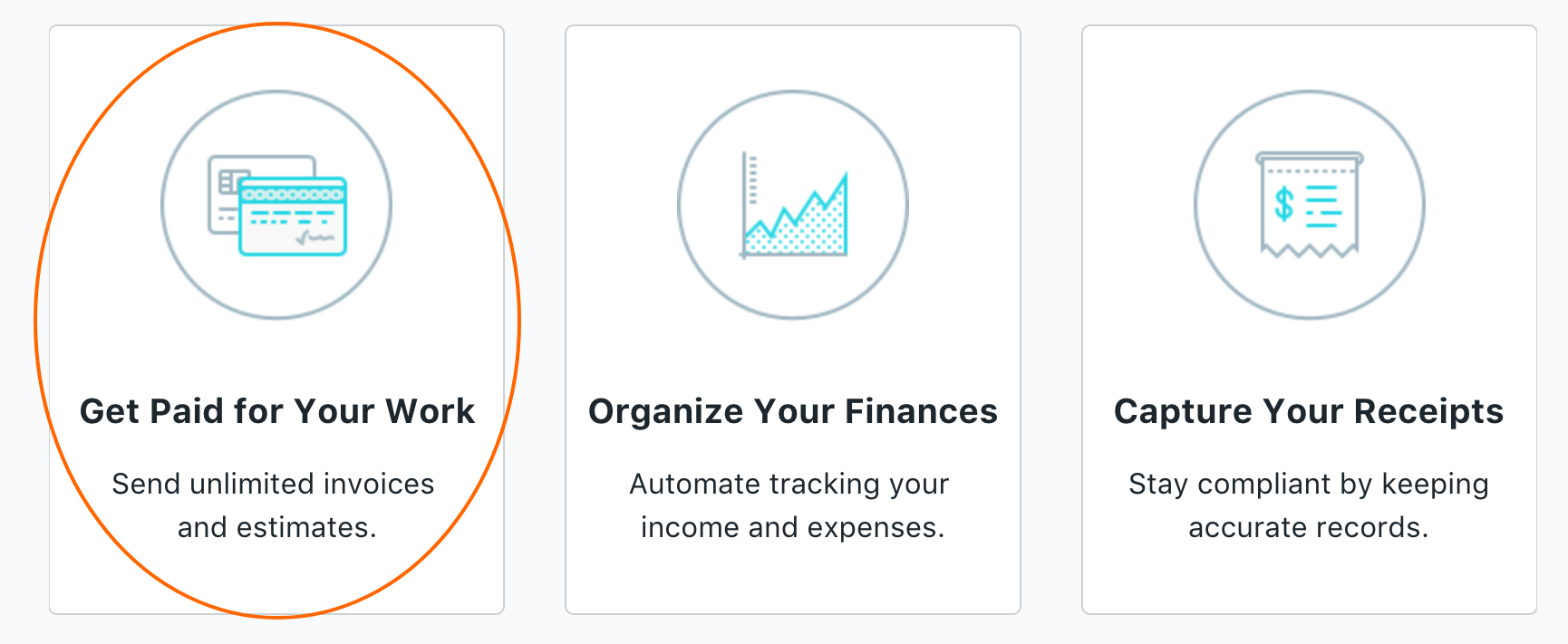
NOTE: Australia has one of the most complex Taxation Systems in the world. Wave Accounting has a lot of components, but not all of them are compliant with ATO complex Payroll, GST, and Taxation. This article is designed as a solution for Invoicing for micro and freelance businesses only. If you are running small or larger business in Australia, please get professional advice on what kind of software will be more suitable for your company needs. Just give us a call, we are helping hundreds of SMEs to be efficient and ATO complient.
Upload your logo by clicking on Browse or just dragging and dropping the image.
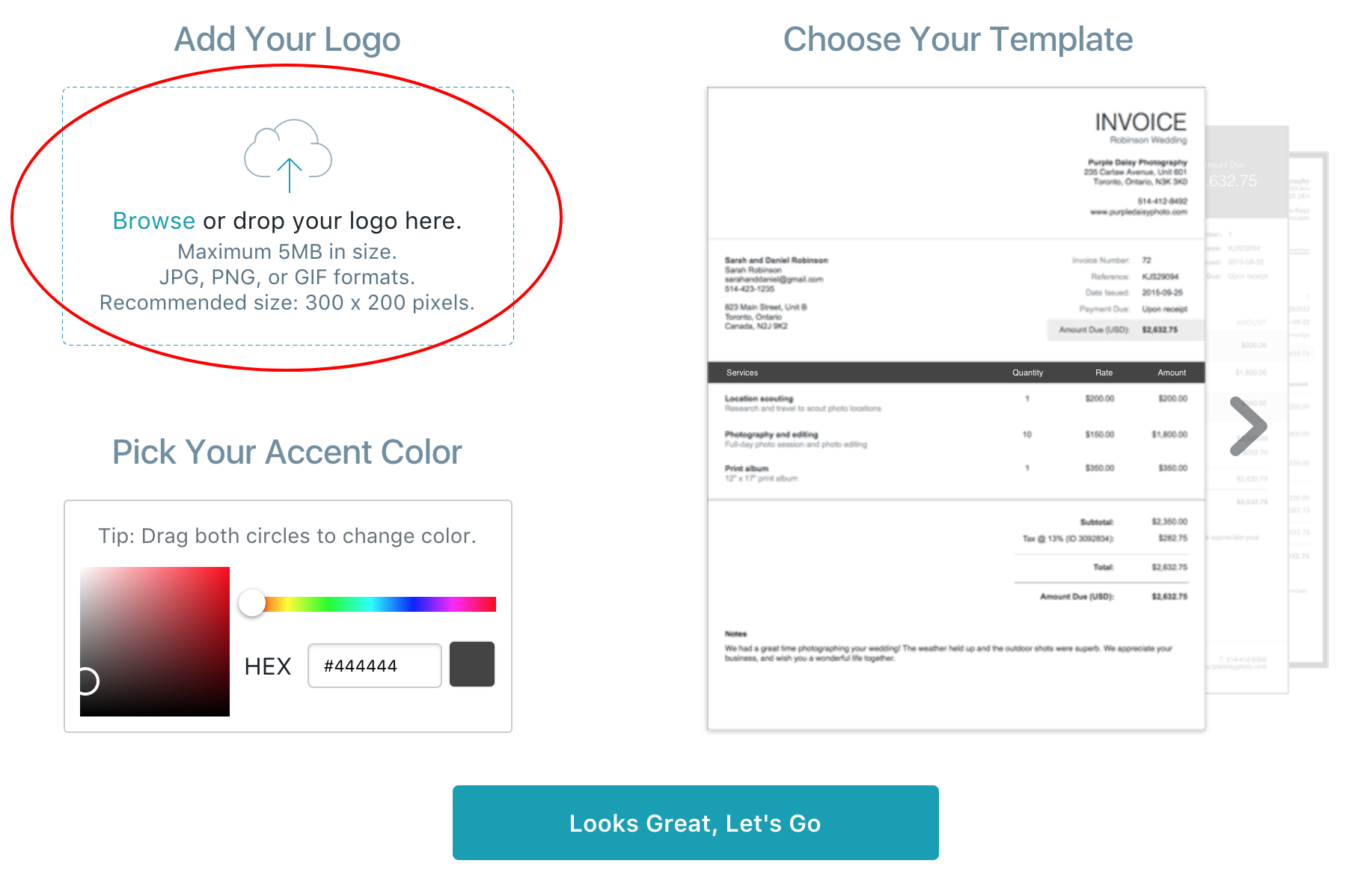
Wave will automatically detect the dominant color of your logo. If you agree with what your system has detected, please copy the HEX value, as you will need it in the future. Click Looks Great, Let's Go.
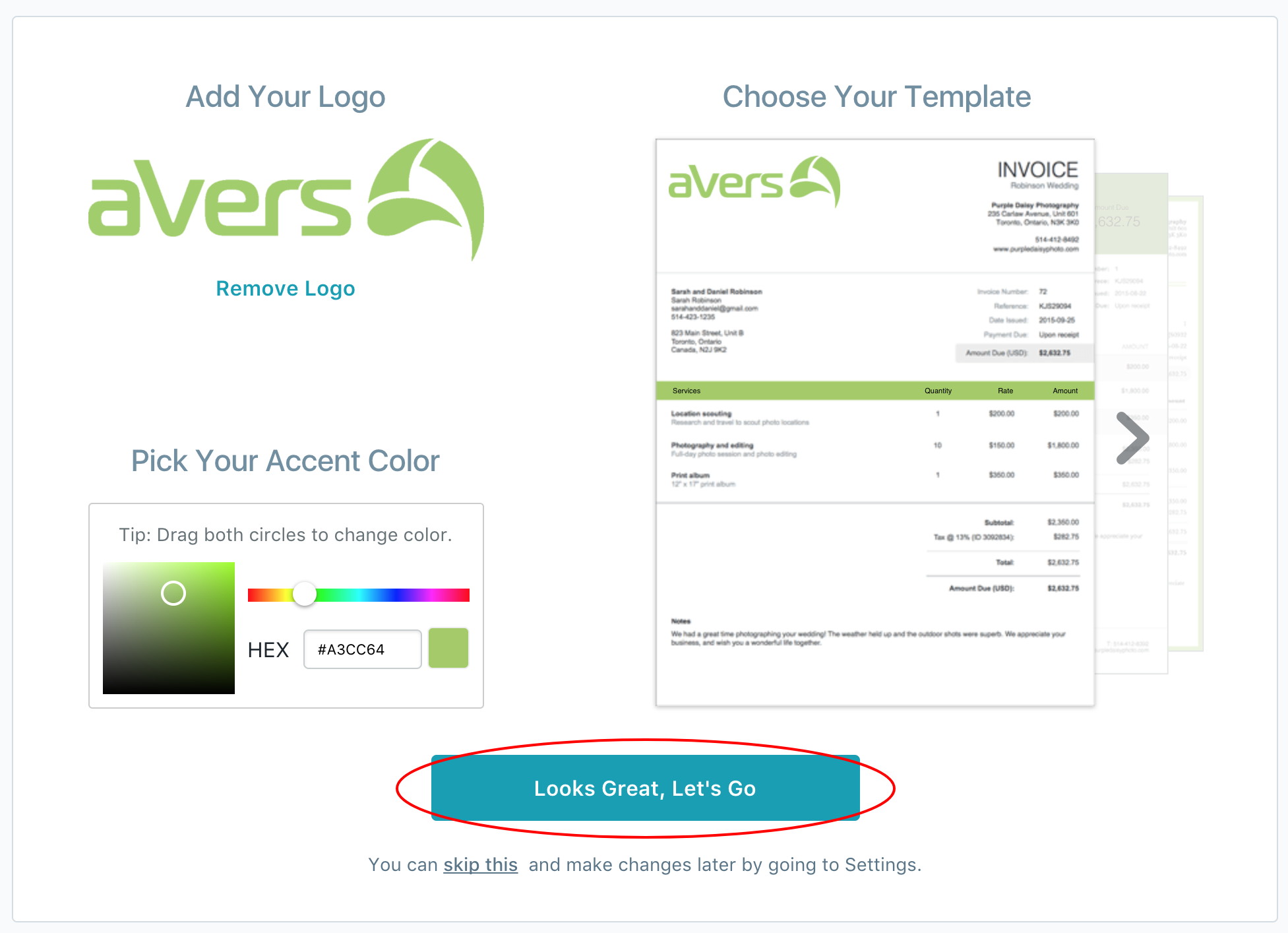
Unfortunately, unless you issue the first invoice, Wave is not going to remember the settings and we cannot do it for you yet. We will need to tweak setting to make invoices suitable for use in Australia. It will make your bookkeeper very happy!
Sales Taxes (GST)
Go to Settings on the left-hand side panel, then to Accounting / Sales Taxes:
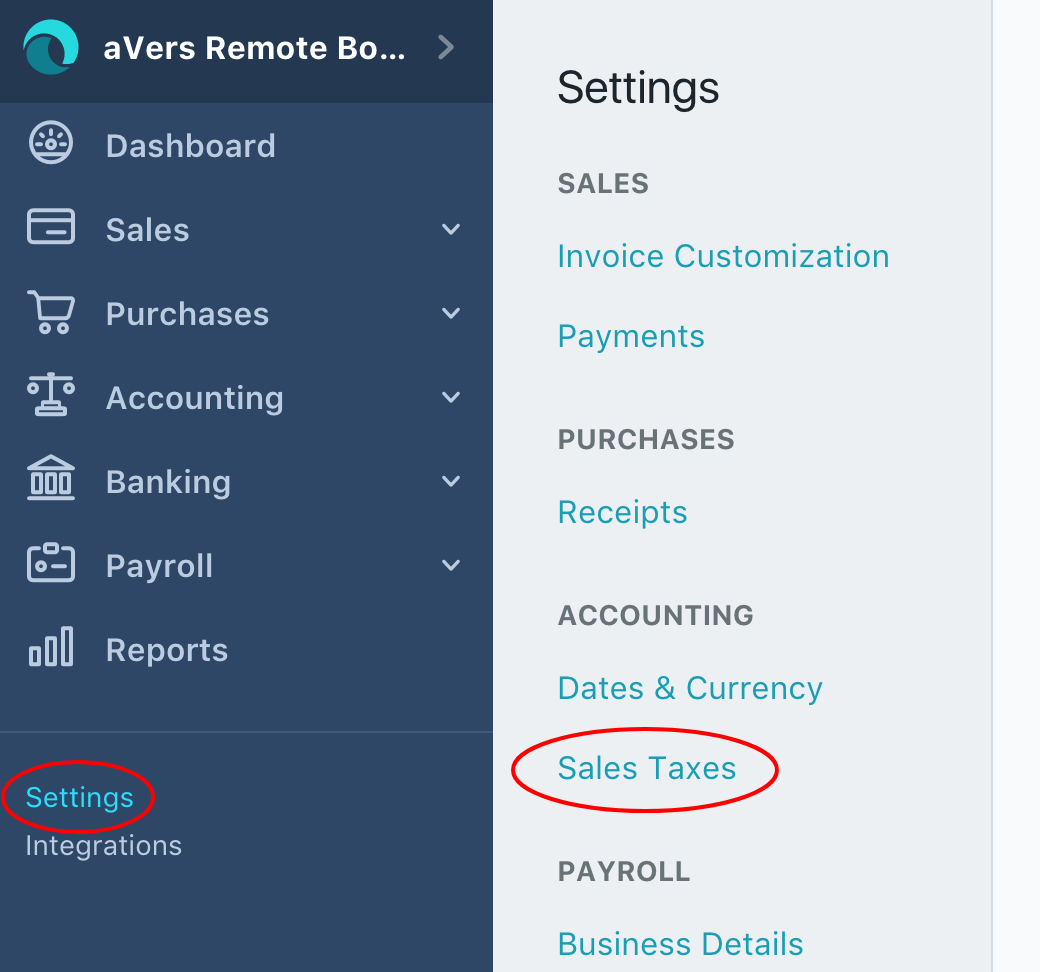
Click Add Sales Tax.
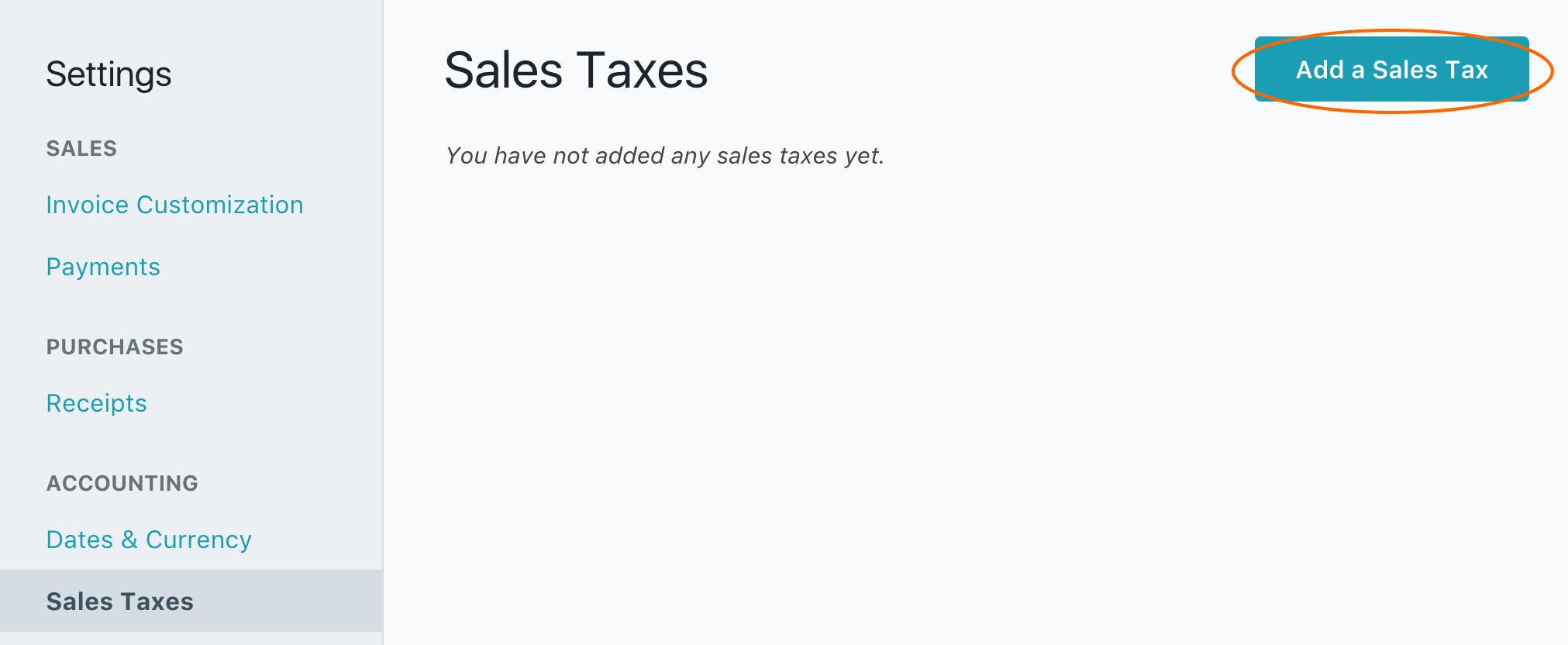
Just go ahead and add GST (Goods and Services Tax). Even if you are not registered for GST, still create the tax, just in case. Your business will grow and one day, your turnover will be big enough so you will be required to registered for GST.
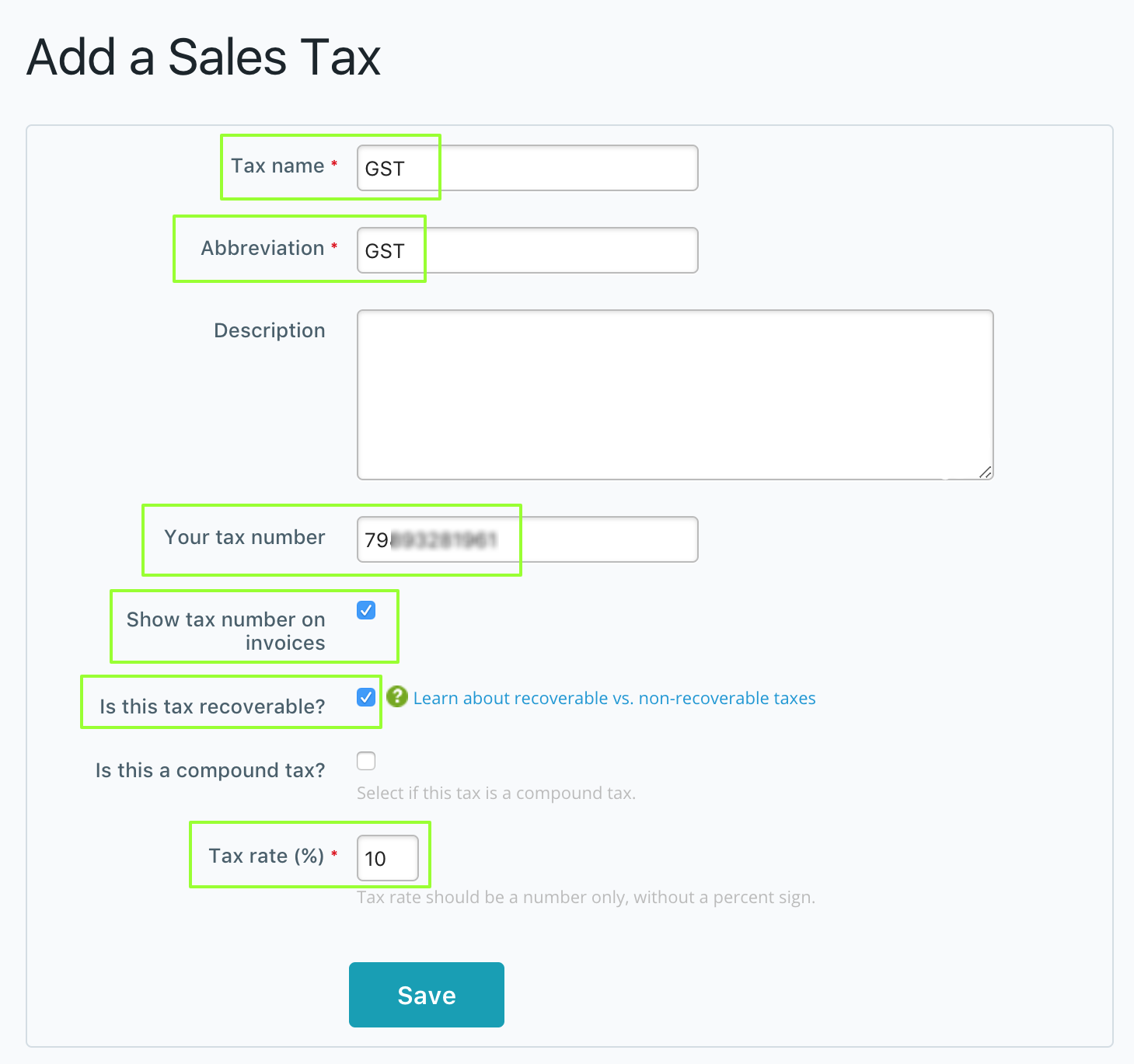
- Tax Name: GST
- Abbreviation: GST
- Description: n/a
- Your tax number: enter your 11 digit ABN - Australian Business Number. Remember, it is illegal to provide false ABN on your Tax Invoices.
- Show tax number on invoices: very important to tick this option.
- Is this tax recoverable? tick this option, it is not going to affect your sales invoices, but can be useful in the future. Australian GST is a recoverable tax.
- Is this a compound tax? do not tick this option. Australian GST is not a compound tax.
- Tax rate (%): 10
Click Save.
If you are not registered for GST, it is our suggestion that you create GST free tax. Click Add a Sales Tax:
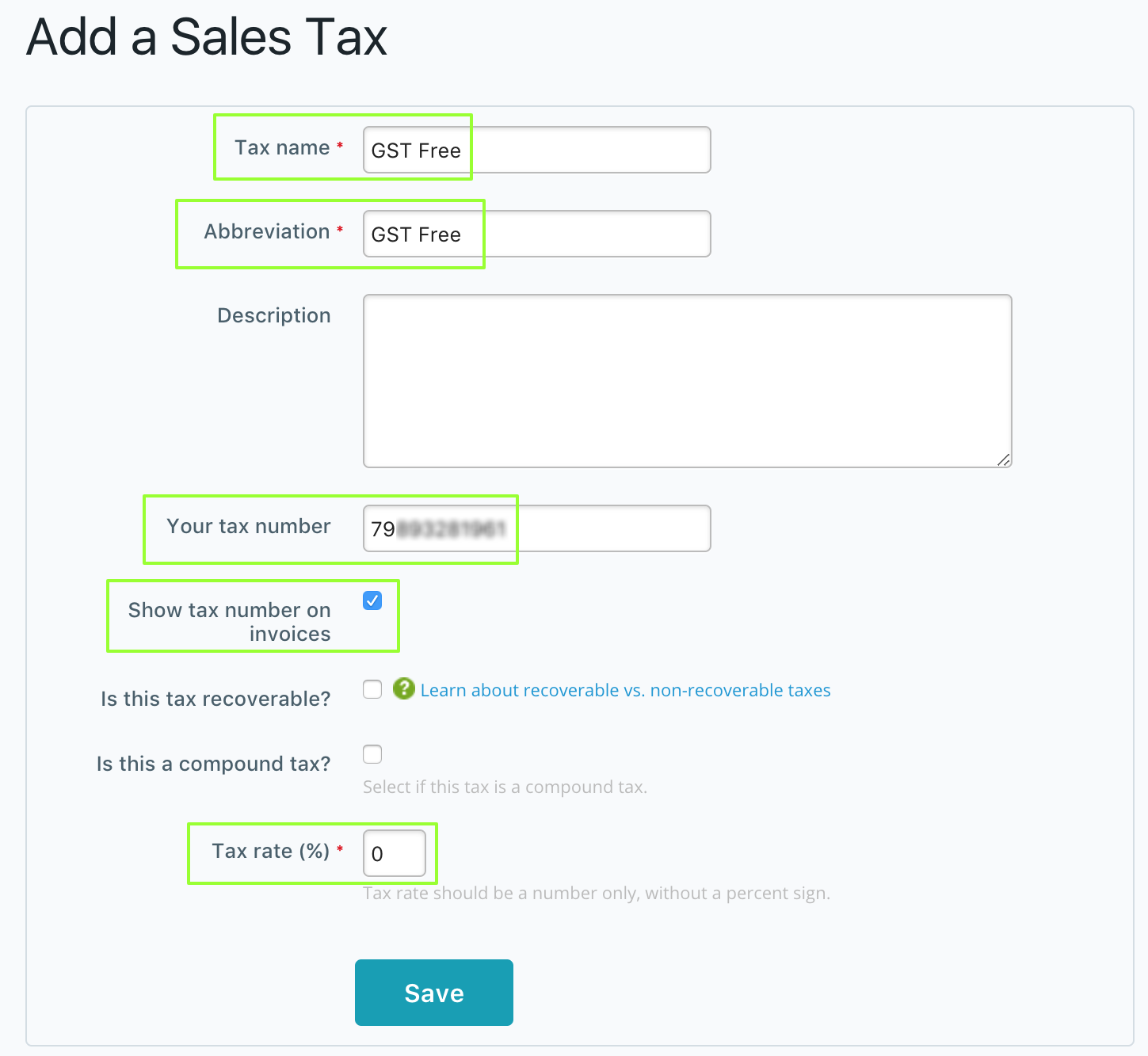
- Tax Name: GST Free
- Abbreviation: GST Free
- Description: n/a
- Your tax number: enter your 11 digit ABN - Australian Business Number. Remember, it is illegal to provide false ABN on your Tax Invoices. Even if you are not registered for GST, you still have to display your ABN. Very important, if you want your invoices to be compliant.
- Show tax number on invoices: very important to tick this option.
- Is this tax recoverable? do not tick this option. tick this option, it is not going to affect your sales invoices.
- Tax rate (%): 0
Click Save.
Dates & Currency
In order for your invoices to look less American and more Australian, let's change few things here. Go to Settings / Accounting / Dates & Currency
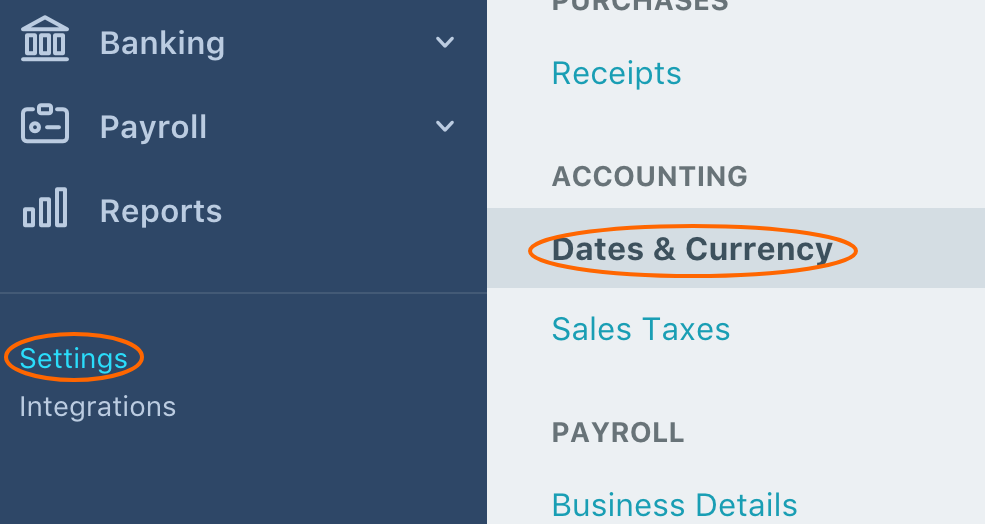
Change Date Format to Day Month Year (as shown in the screenshot below). American format (especially if it is represented by numbers) can be very confusing.
Fiscal Year End or Financial Year End for the majority of companies in Australia is 06-30 (30th of June).
You currency should default to AUD.
Click Save.
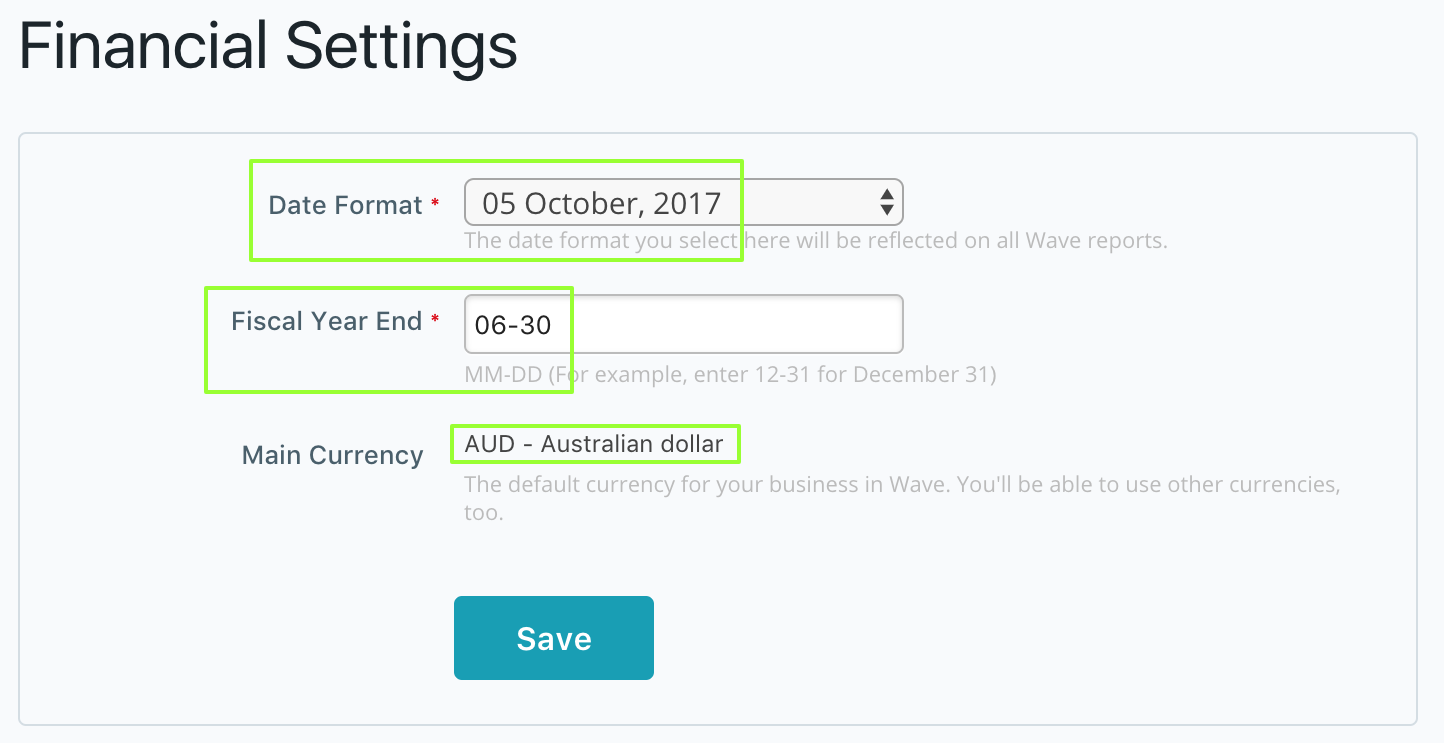
Invoice Customisation
Go to Settings / Sales / Invoice Customization
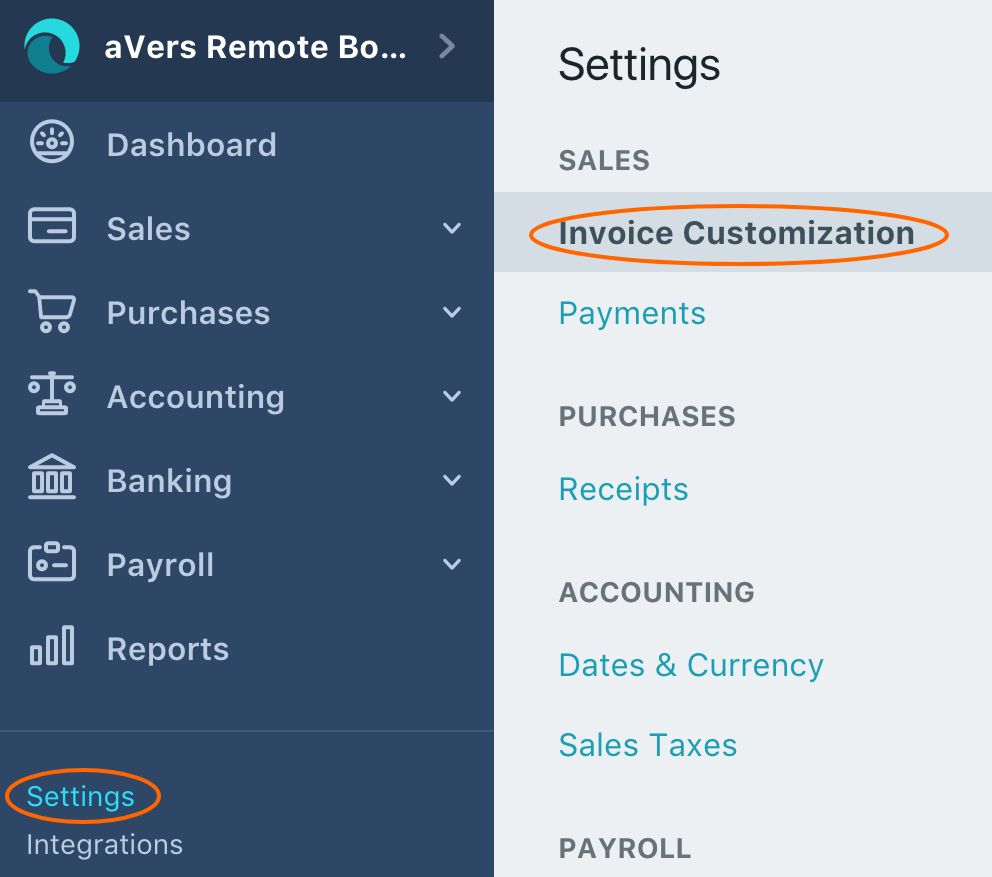
- Template: Choose the template that you like
- Company logo: upload your email if it has not propagated from previous steps
- Display logo: tick this options
- Accent color: past the hexadecimal (HEX) value that you have copied
previously
, or choose it from the list
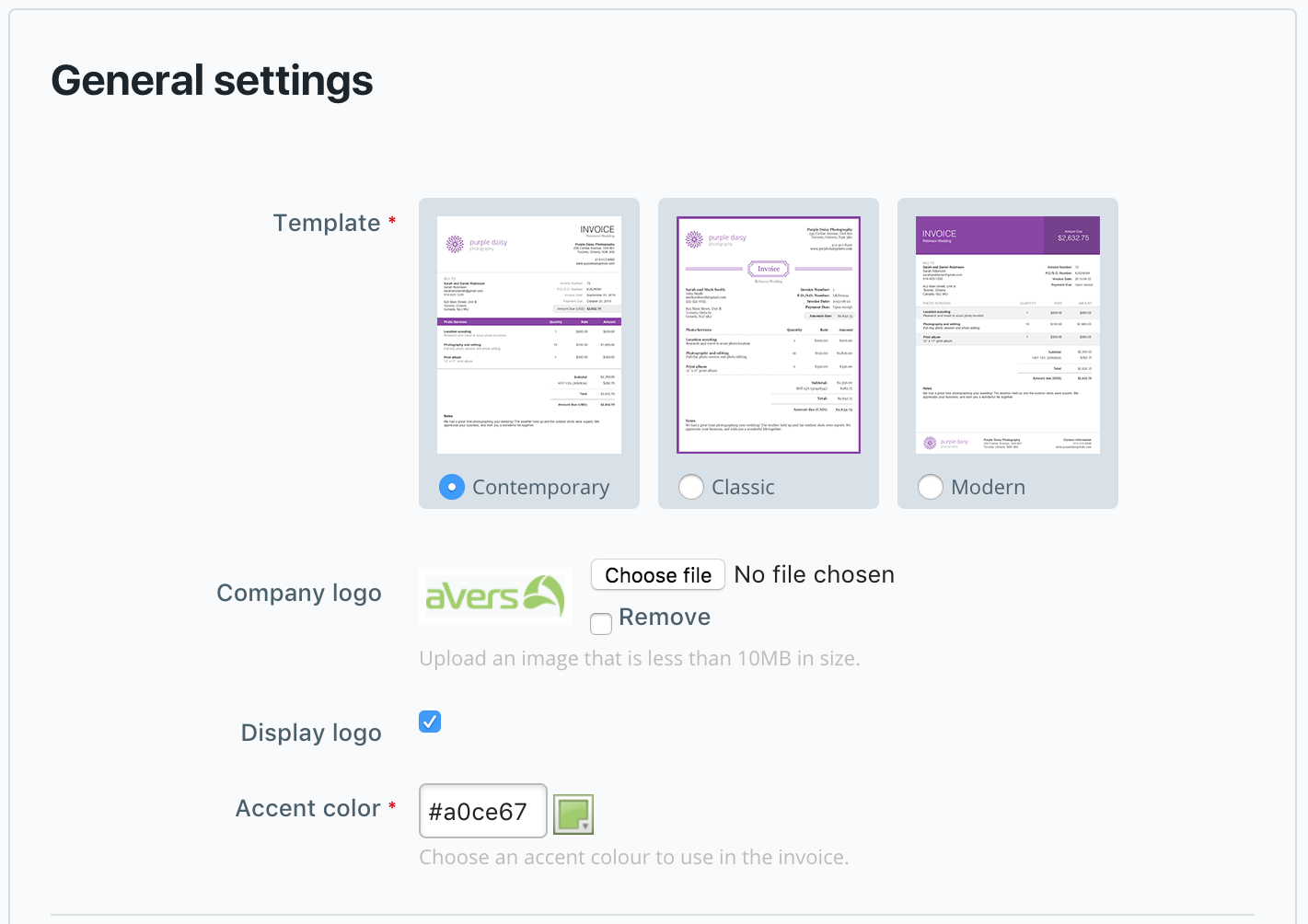
- Default payment terms: Due within 15 days. Unfortunately, this section is not very flexible, and 15 days is the smallest term offered. If you want different term you just will need to change it for every invoice you issue.
- Default title: Tax Invoice.
- Default subheading: ABN: XXXXXXXXXXX. We have aready set ABN number before, but we need to make it again as this place is the most visible on the invoice, so it will make it easier for your clients to find.
- Default footer: you can leave empty
- Standard memo: this is the place where you can put information about:
- Payment Method:
A/C Name: XXXXXXXXX XXXX PTY LTD
BSB: XXXXXX
A/C Number: XXXXXX
Please reference your invoice number when making direct debit payment
- Payment Method:
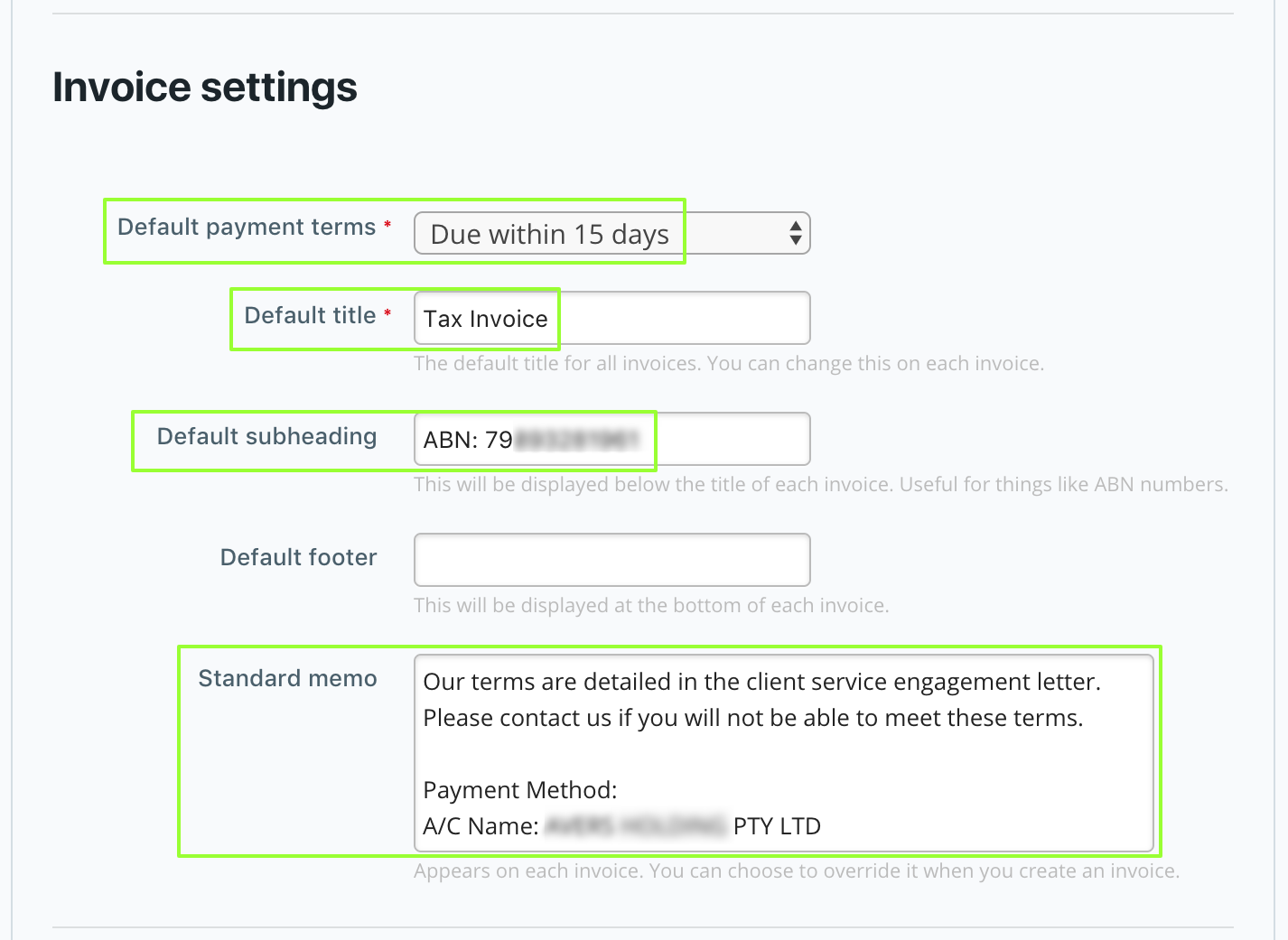
Estimate settings (Quotes) and Invoice column settings you can leave as the default or change according to your company needs.
Click Save.
Business Profile
Go to arrow next to your business name > / Manage Your Profile
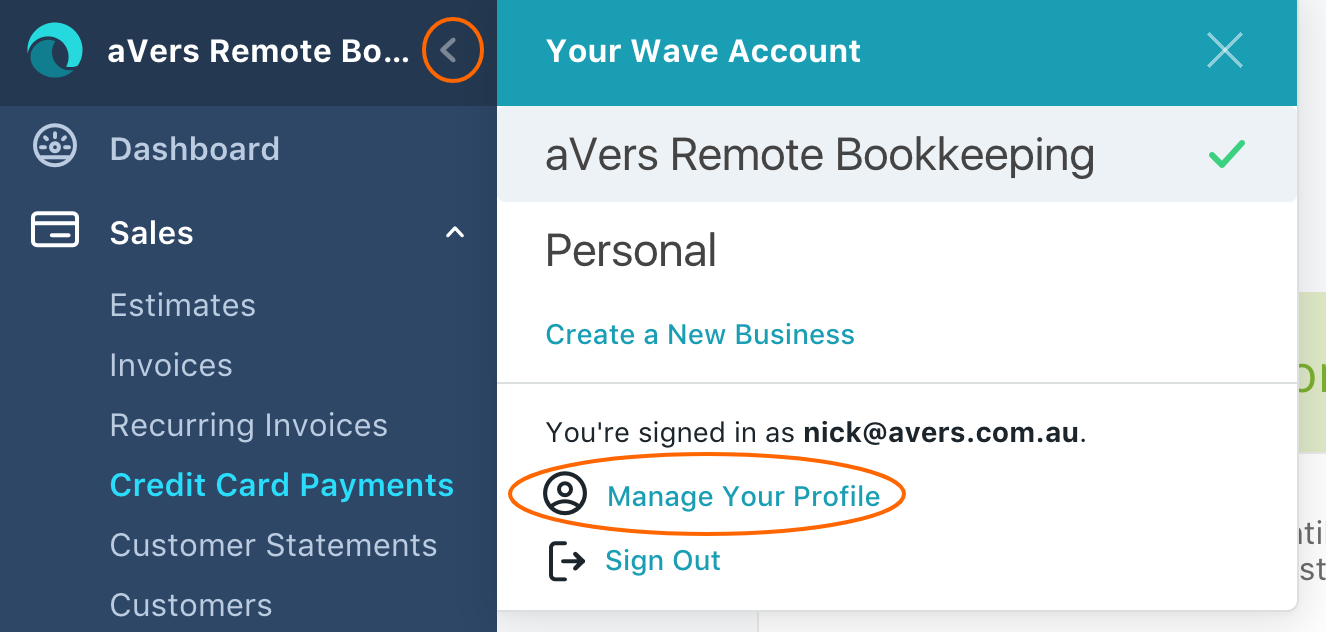
Click Businesses / Click your business name on the right
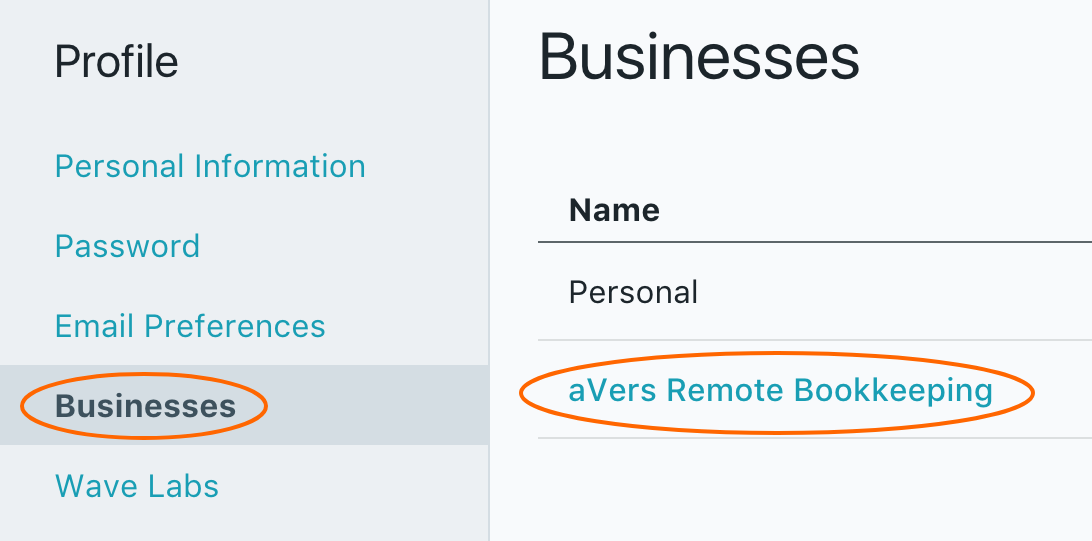
Enter your contact details:
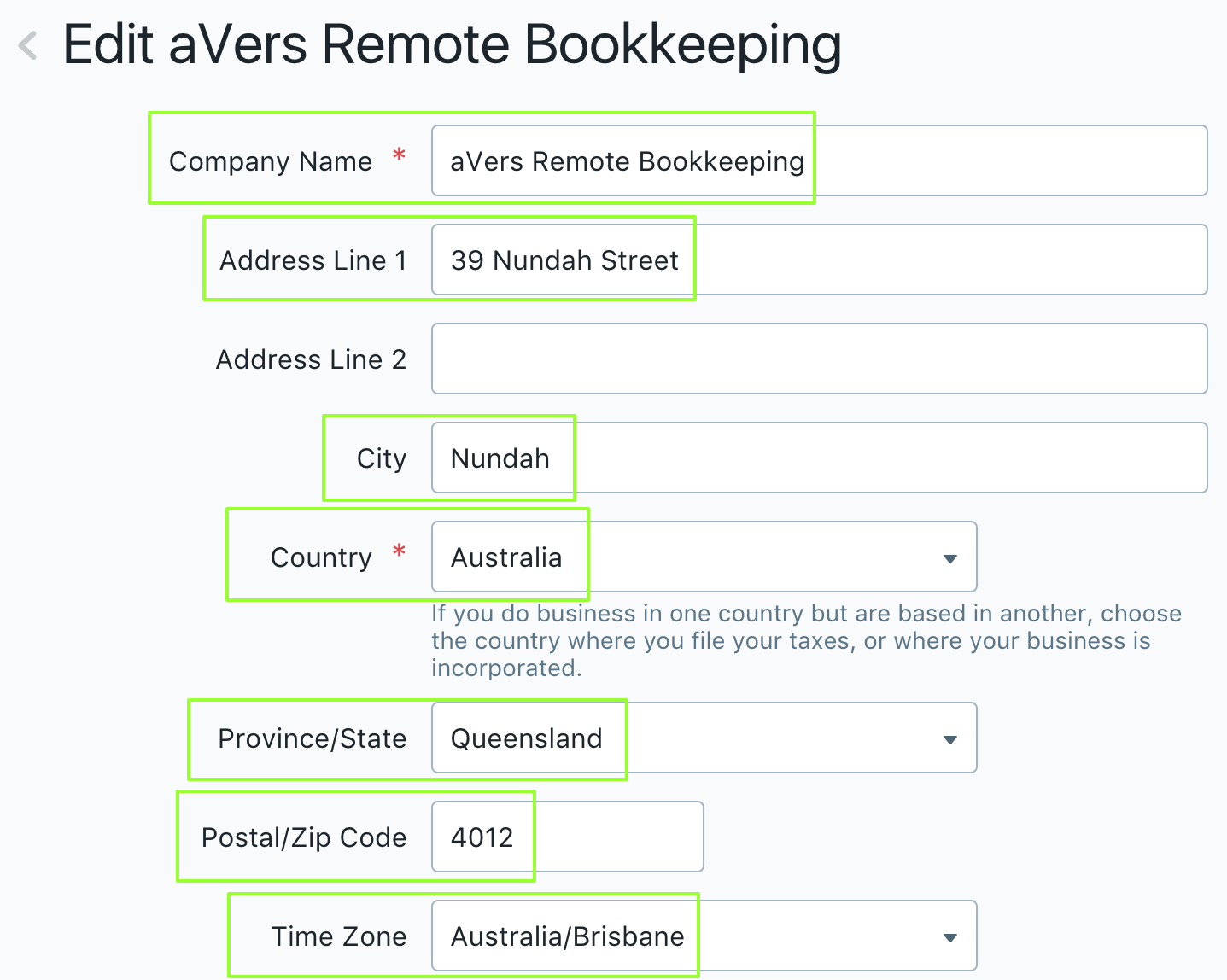
Click Save.
Issue First Invoice
Go to Dashboard
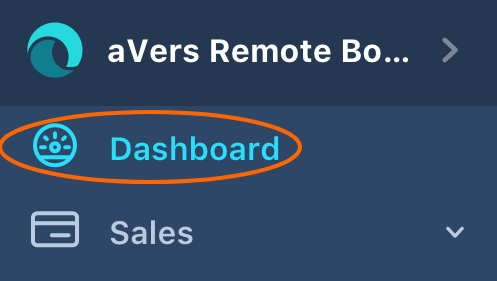
Click Create New / Invoice
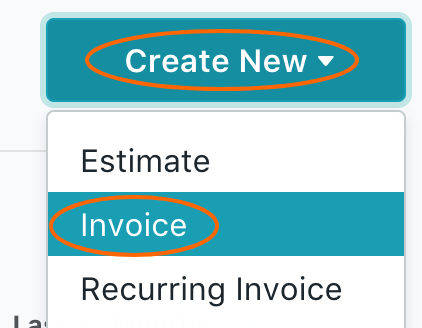
Click Add a Customer
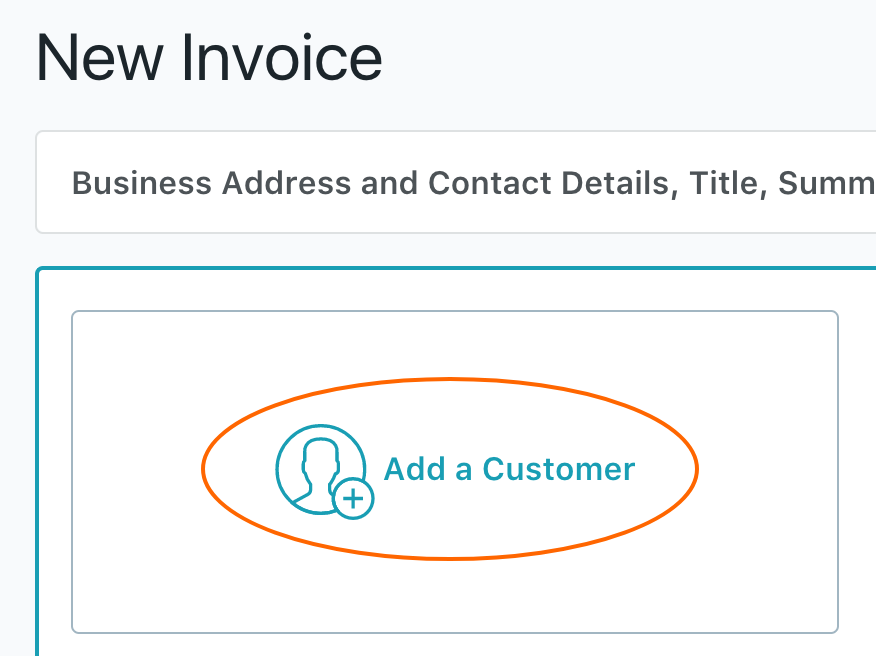
Click Create a new Customer, later on, you will be able to choose from the list
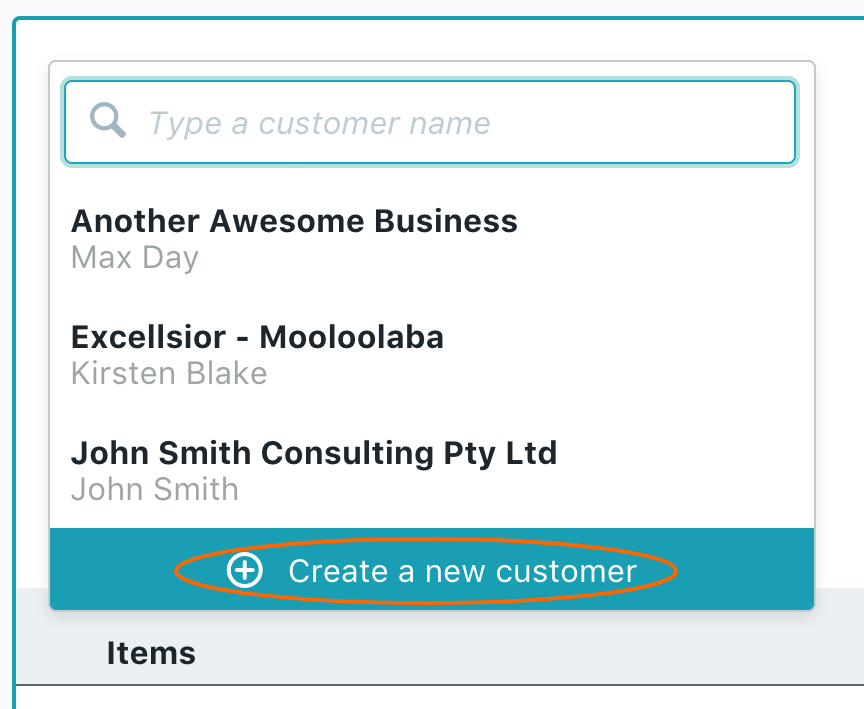
Enter:
- Company name
- First and Last name of the person responsible
Other fields are optional.
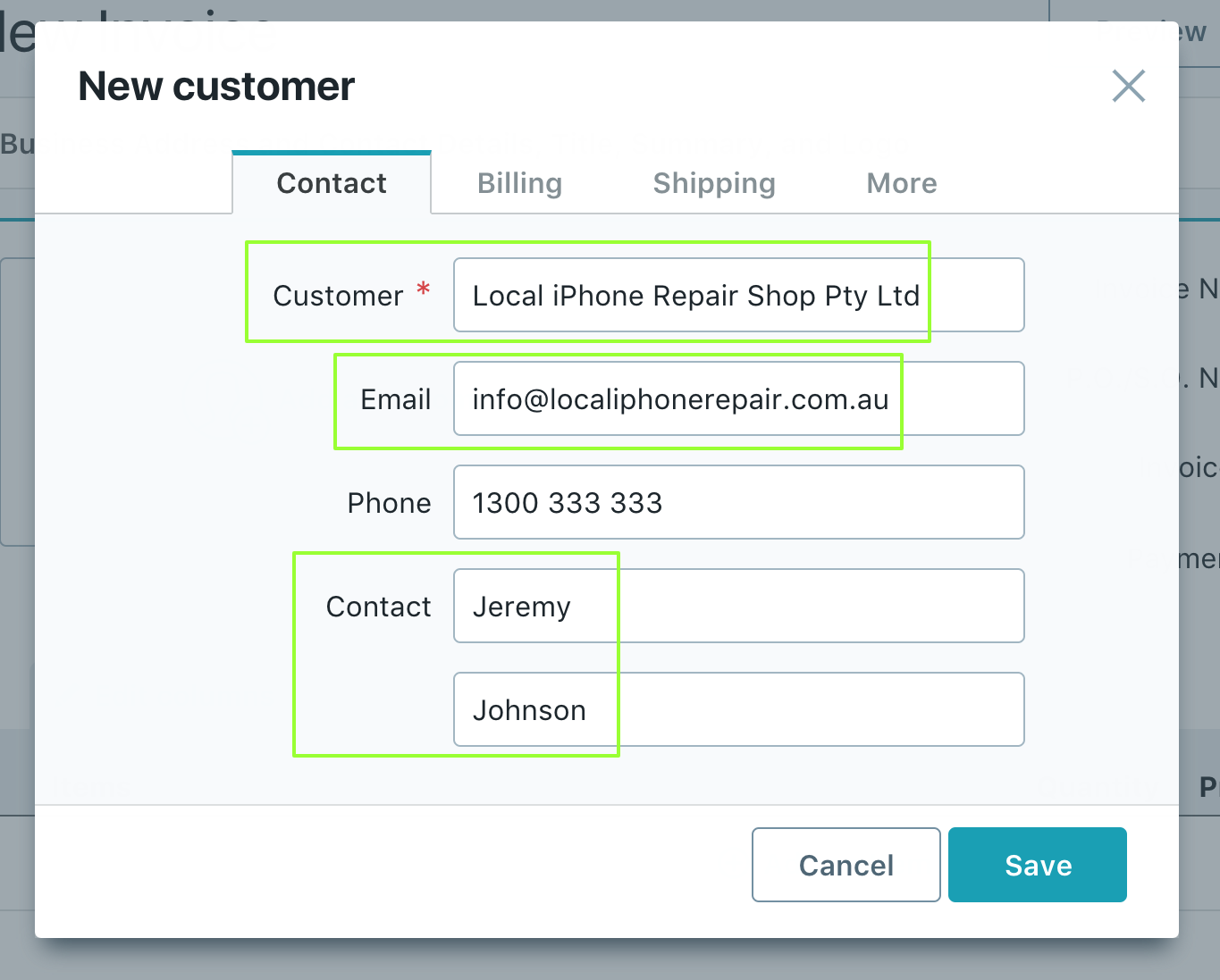
Go to Billing and enter your customer's address:
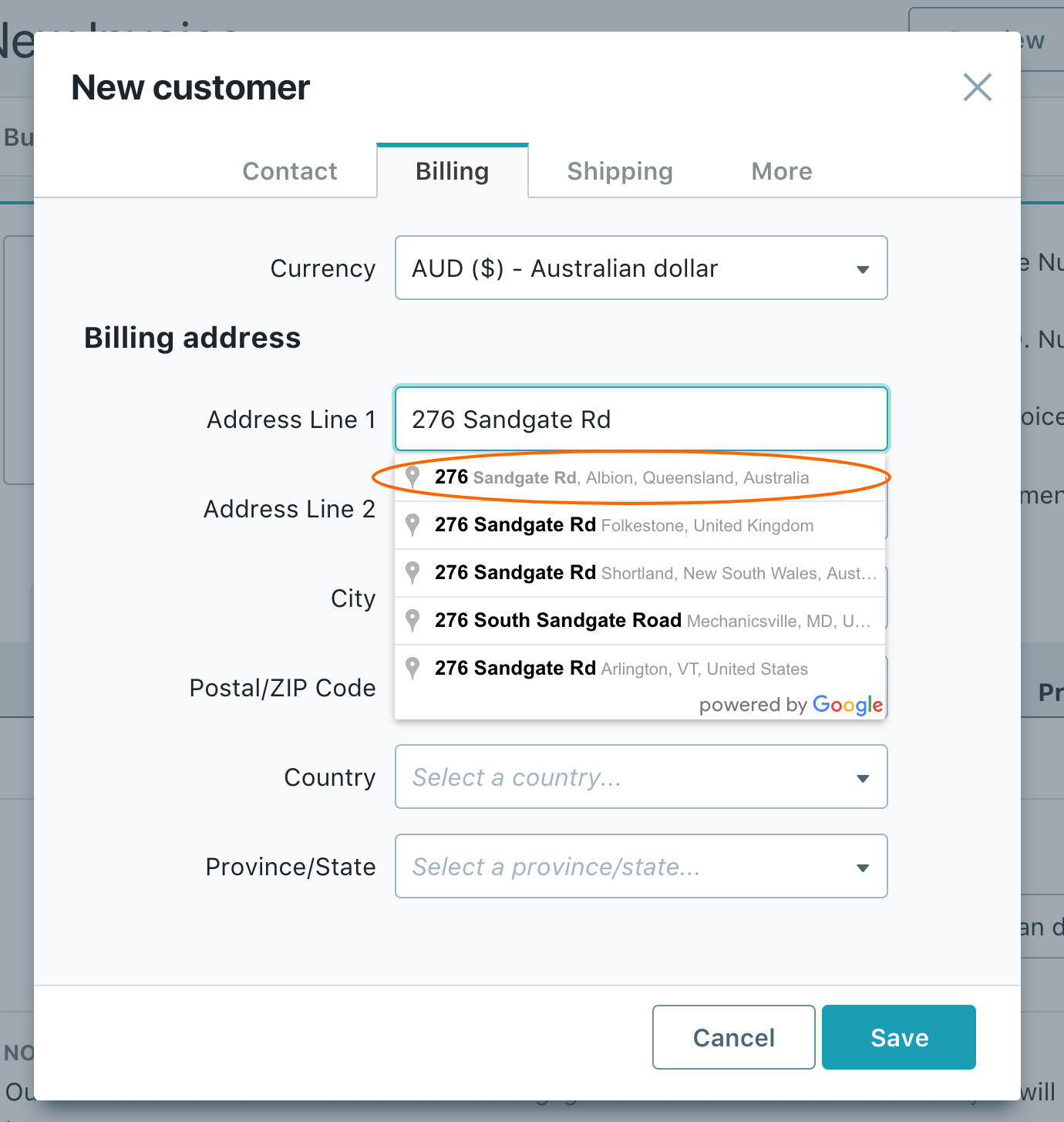
All other tabs are optional so you can click Save.
Now is a good time to set numbering for your first invoice. Your first invoice will determine where all your numbers start. So if you had been using numbering system before, set the number in the Invoice Number field.
Adjust invoice Invoice Date and Payment Due (aka Due Date):
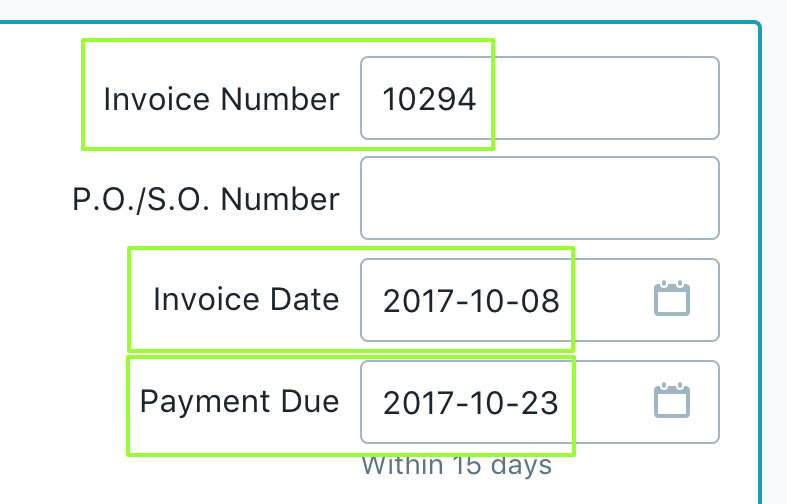
All first Item:
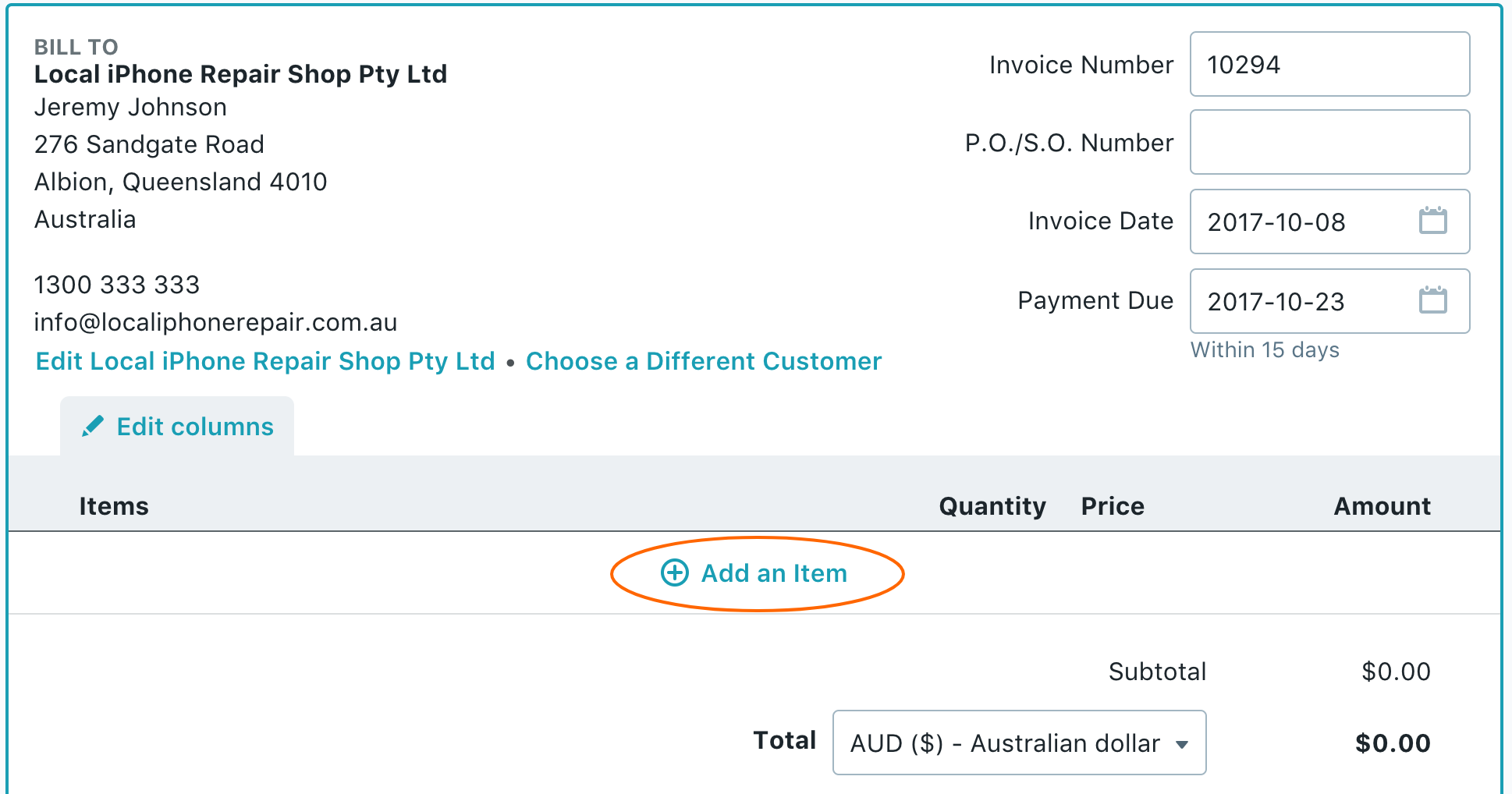
Click Create a new item
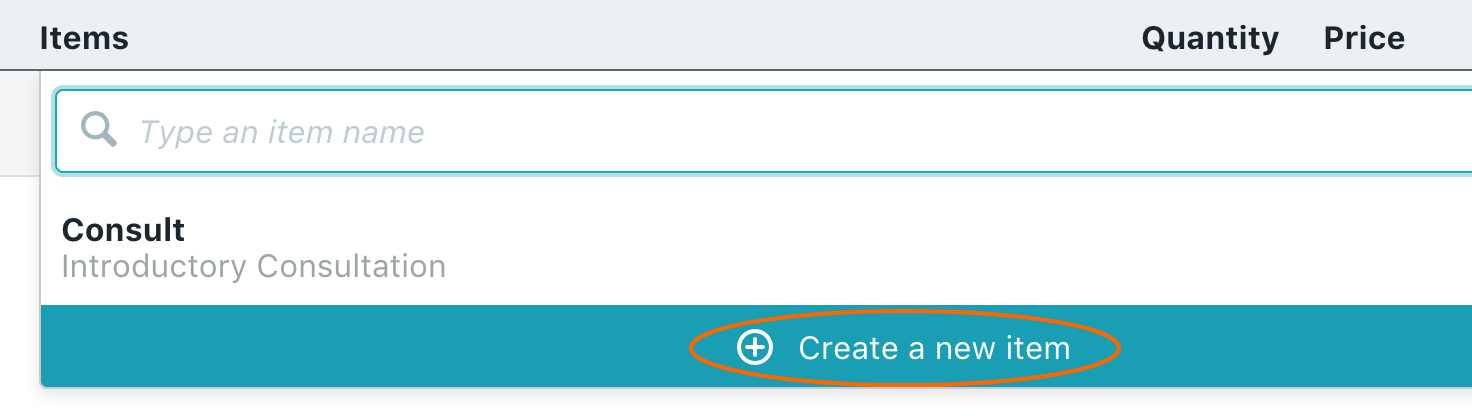
- Items: Short Code for the charge
- Full description of the charge
- Quantity
- Price. Remember: if you are registered and charging GST, the price is going to be Tax Exclusive, which means Wave is going to add the tax on top. If you are giving prices Tax Inclusive, just use this GST calculator.
- Tax. If you are charging GST, choose GST 10%. If you are not registered for GST, choose GST Free. Remember: it is illegal to charge your clients GST if you are not registered for GST with ATO.
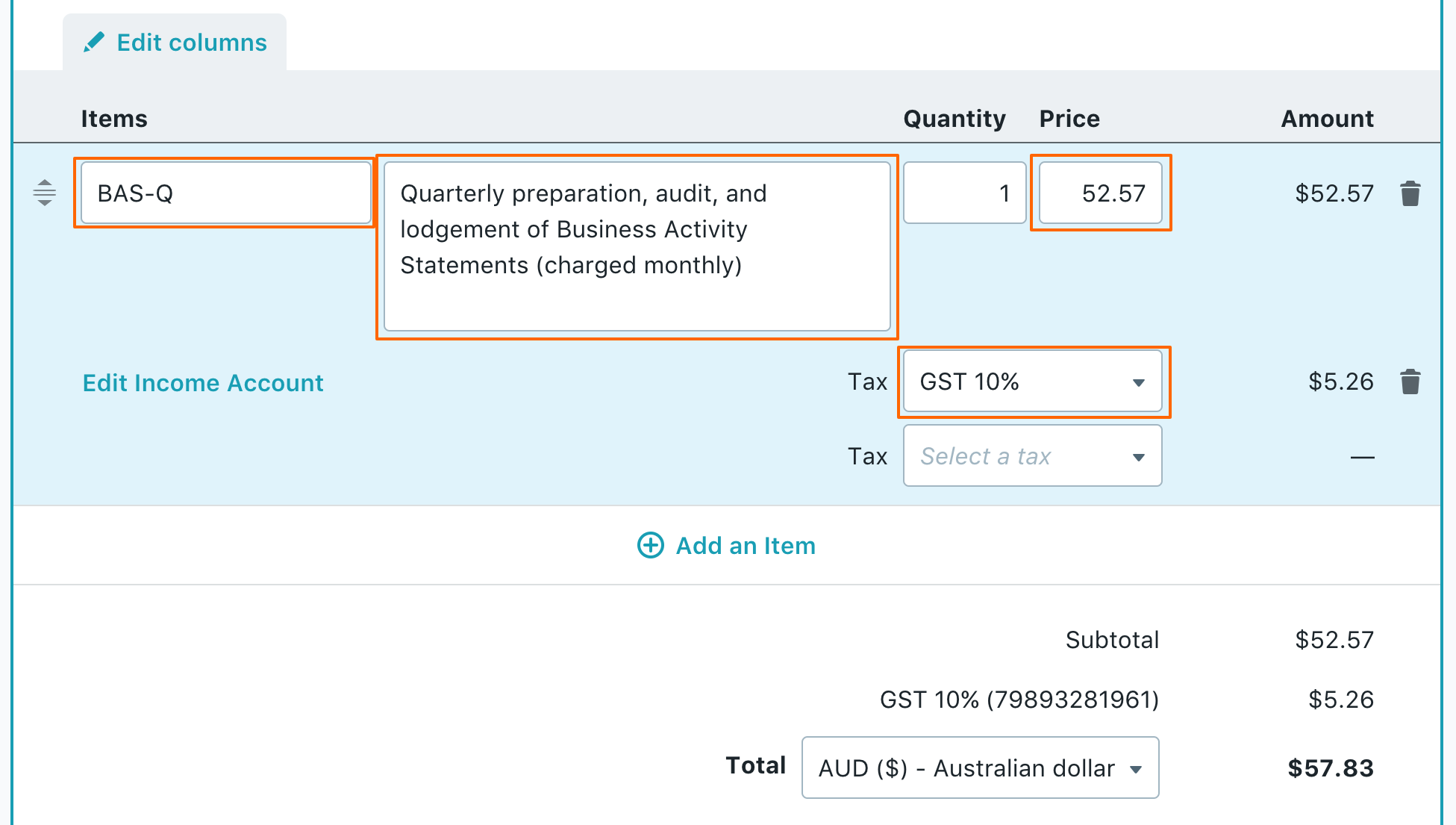
Feel free to add as any Items as you need. You will be able to use them in the future to speed up data entry.
Click Save and Continue:
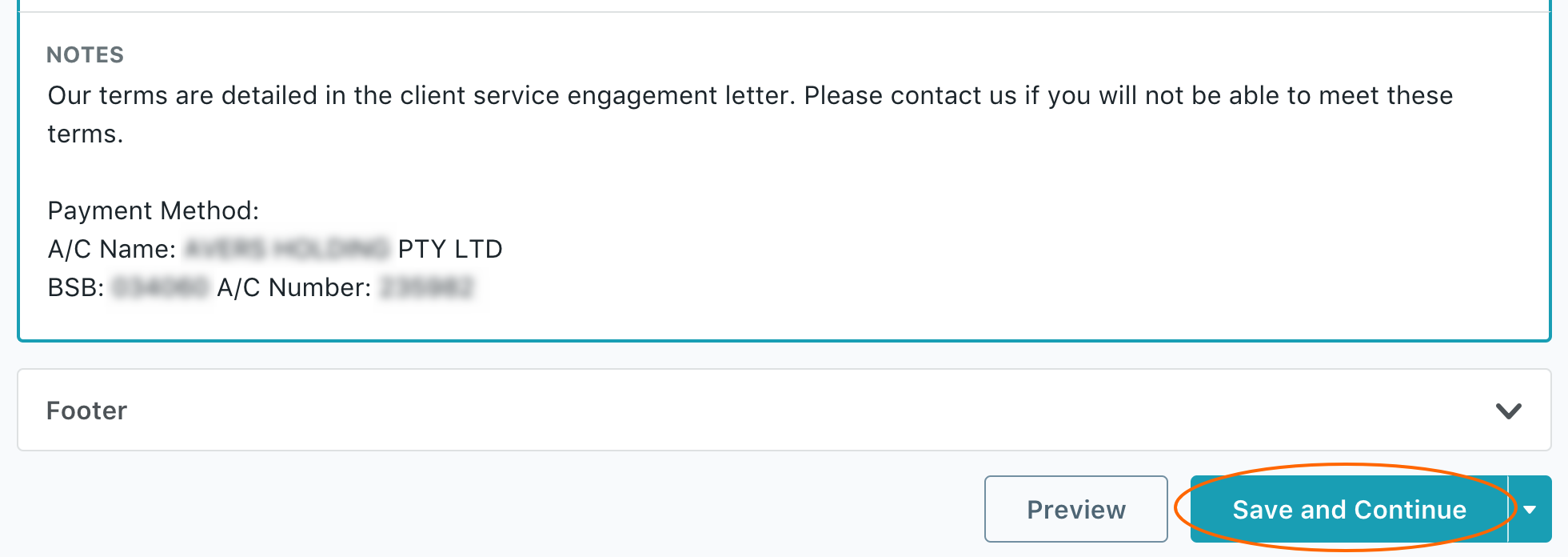
Click Approve Draft:
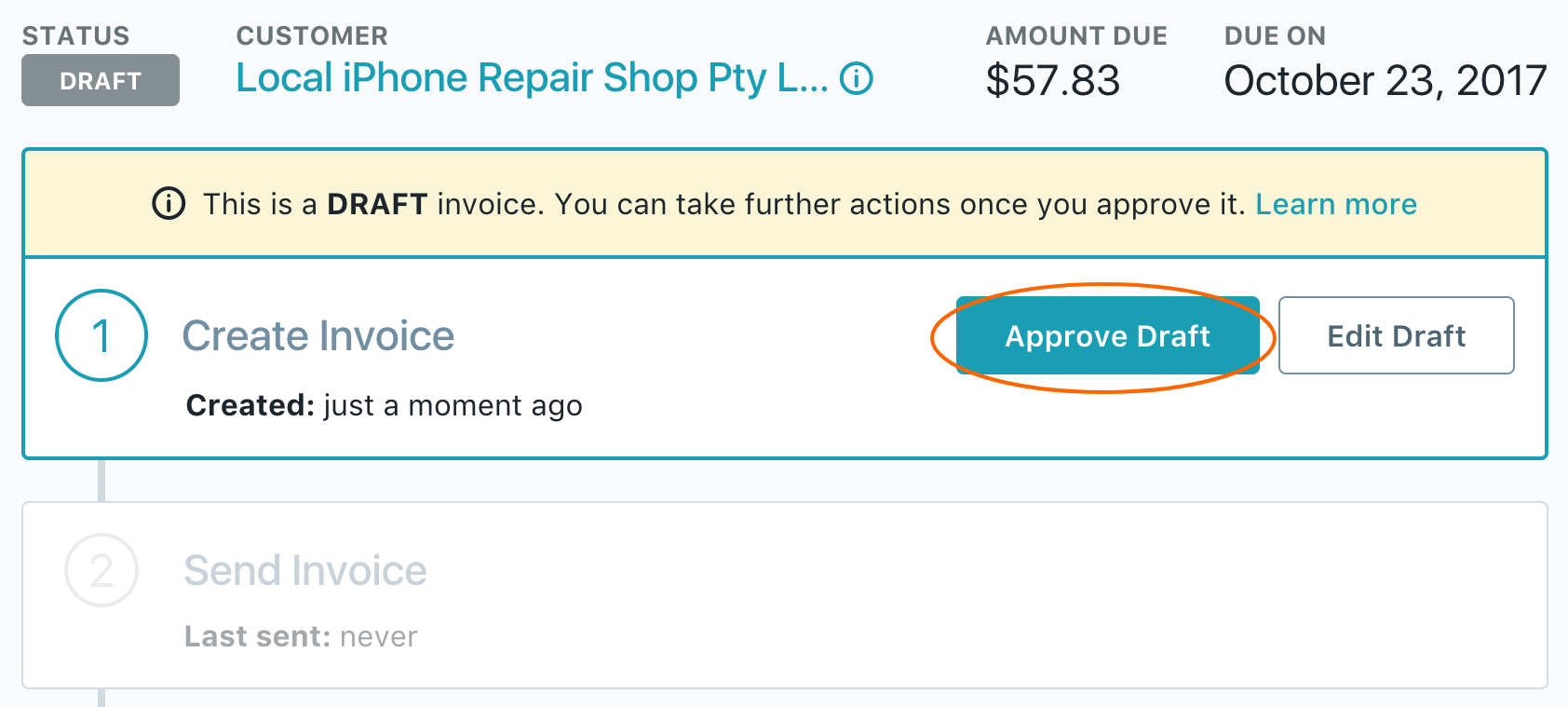
Click Send Invoice...
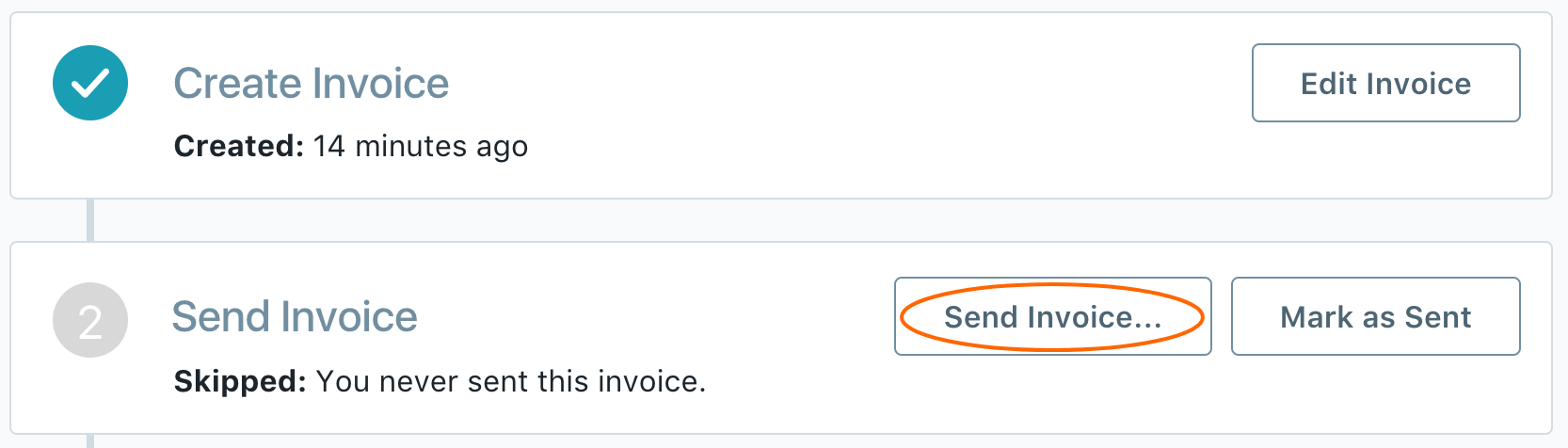
- Compose your Message
- Make sure that you ticked Attach the invoice as a PDF
- Click Send
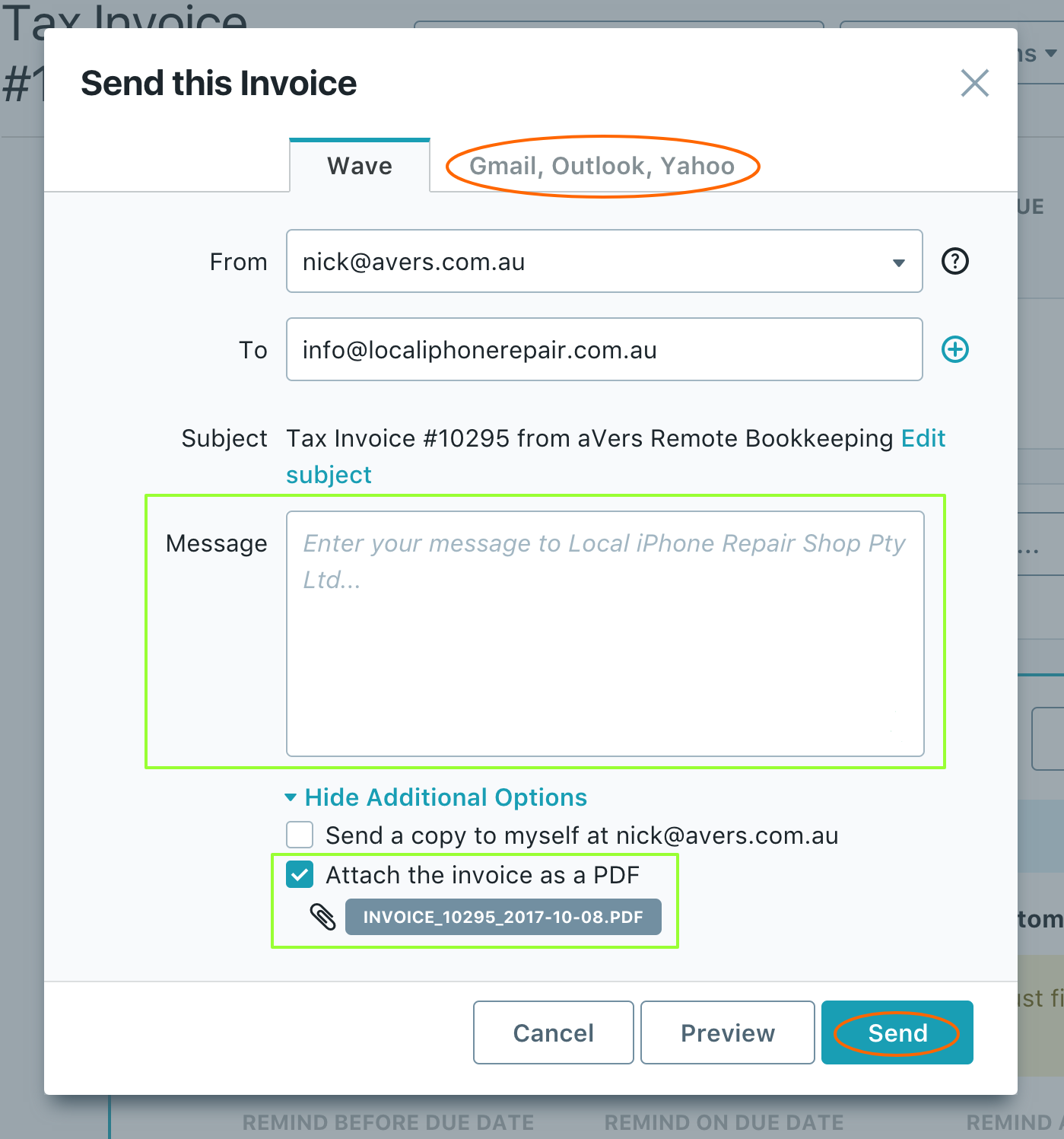
Second option you can send it via Gmail, Outlook or Yahoo.
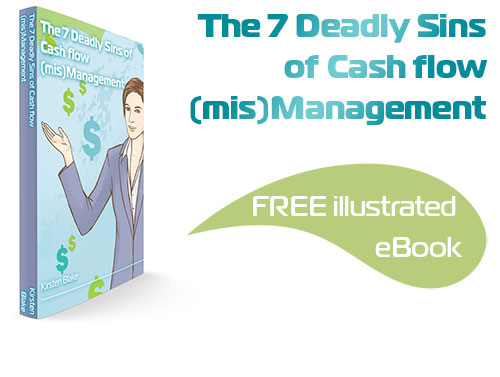
Subscribe by email and instantly get FREE Illustrated eBook. Adequate ‘positive’ cash flow is essential for the survival of any business, yet this is something that over 50% of small business owners struggle to manage.