
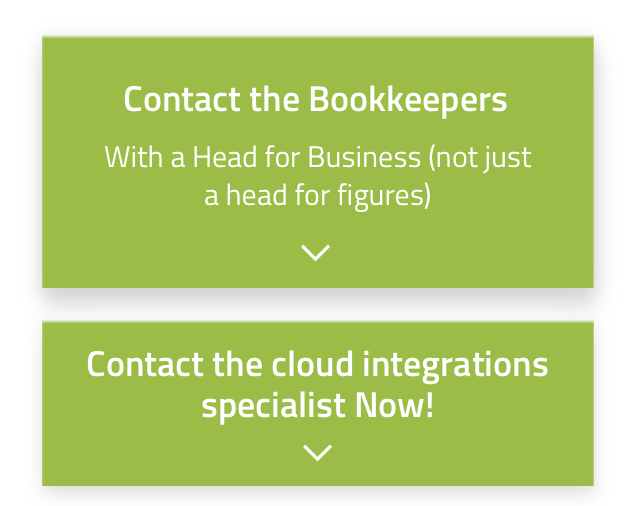
Let's Chat!
Tailoring the right solution for each business is what we are passionate about. Based on an initial chat with you, we'll be able to prepare a unique proposal for you and your business. We are based in Brisbane
Take a moment to connect with us using the form below, or call us directly on:
1300 255 337 (Mon. to Fri. 10 am - 4 pm):
So, it’s come time to change your mobile phone, or at least look at doing so in the near future. You have important security features that you want to transfer over, but you are not sure how to do it easily and correctly.
What’s your first step?...
Out of all of your security features, 2SA is the most important - but can also be one of the trickiest to transfer over if you don’t know the proper way.
Why Doing It The Right Way Is So Important
For weeks, after upgrading to a new phone, Steve was carrying his old phone as well because his authenticator was on the old phone and he didn’t know how to put in on the new phone.
Then, because he wanted to sign his BAS for lodgment, he tried to activate the authenticator on the new phone. He deleted the old authenticator on the old phone and then tried to deactivate the authenticator in Xero.
Because he no longer had the authenticator code, he couldn’t disable it and after giving incorrect answers to security questions several time, he got locked out.
After several frustrating phone calls to Xero, access was finally restored - but not until after he had to waste time signing the BAS lodgment manually and scanning the document to send to his bookkeeper.
So, What Is The Right Way?
These are the steps Steve should have followed when he bought his new mobile phone:
- Disabled 2FA on his Xero account
- Enabled 2FA on his new phone
- Activated Authenticator on his new phone
- Deleted Old Authenticator from his old phone
In Xero, click on drop-down next to your name at the right-hand side click on Account:
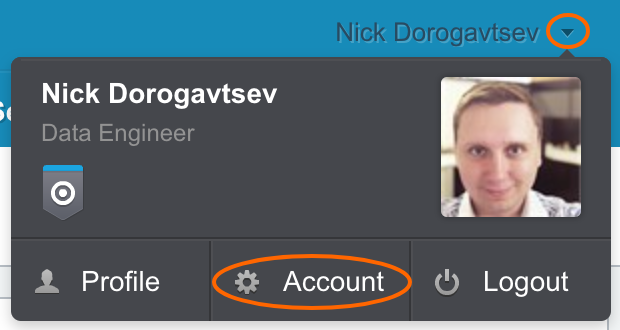
Click Disable under Two-Step Authentication:

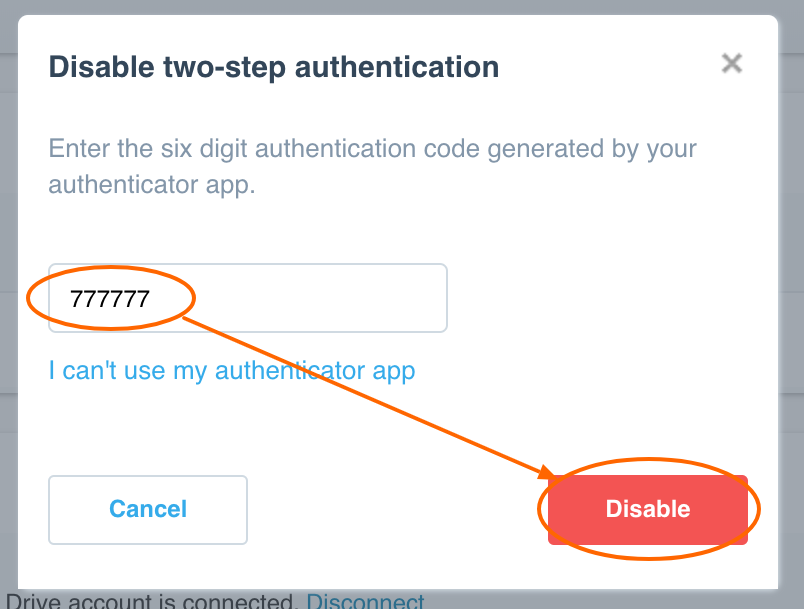
Enable 2SA
Click Setup under Two-Step Authentication:
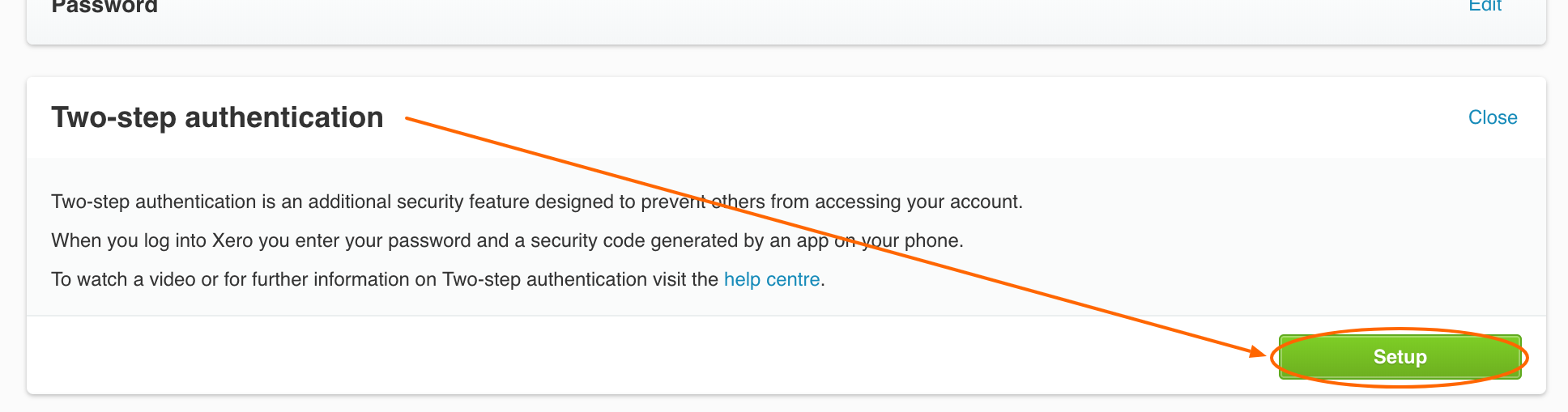
Activate Authenticator
Download the Authenticator app to your new phone, if you haven't done so already:
Open the Google Authenticator app and tap on Begin Setup
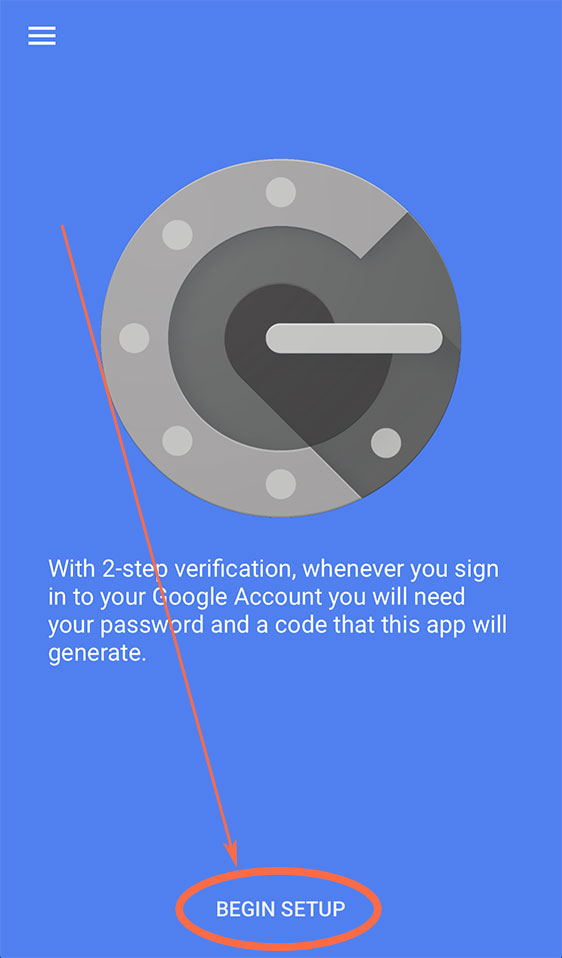
Tap Scan Barcode:
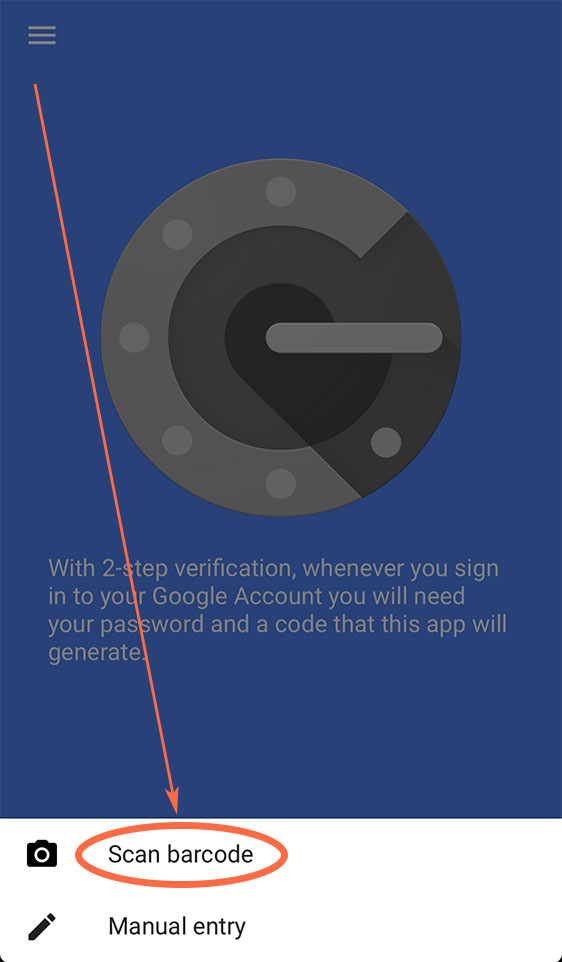
Scan the code via camera of your phone.
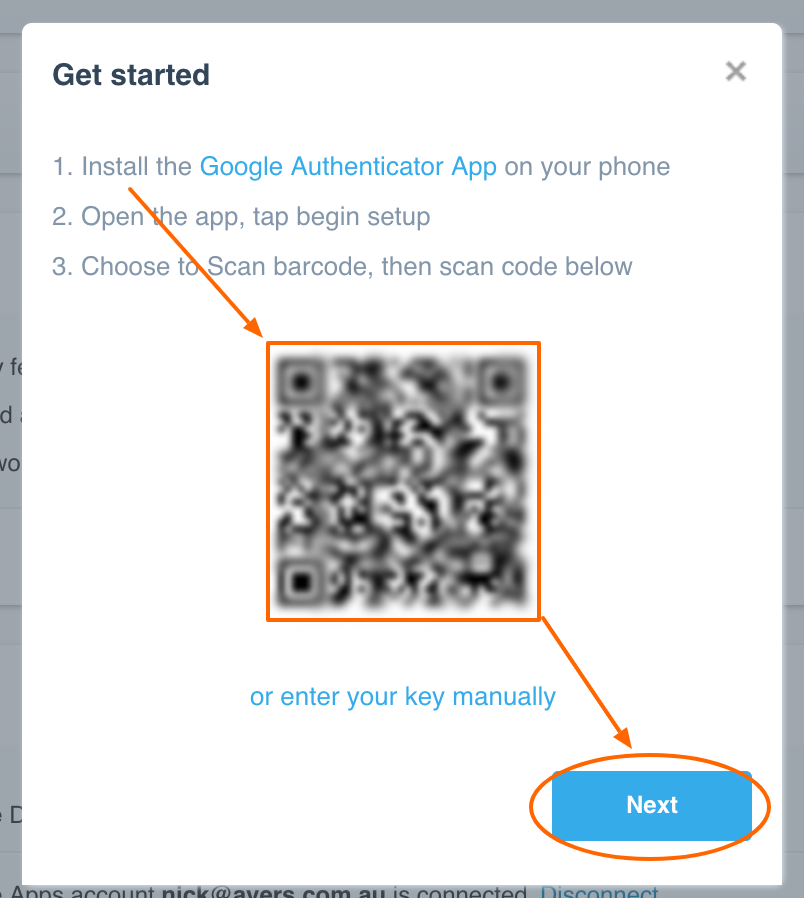
Click Next.
Enter your newly generated code from the Google Authenticator:
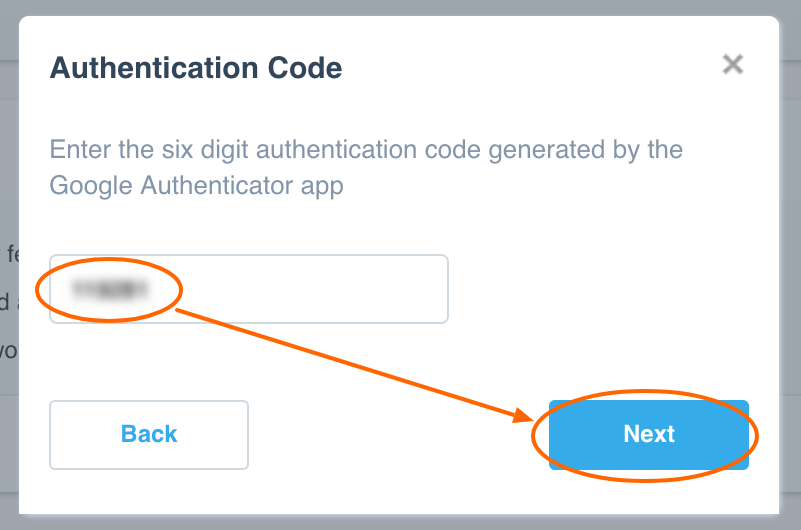
Enter you 3 Security Questions, that can be used as a backup:
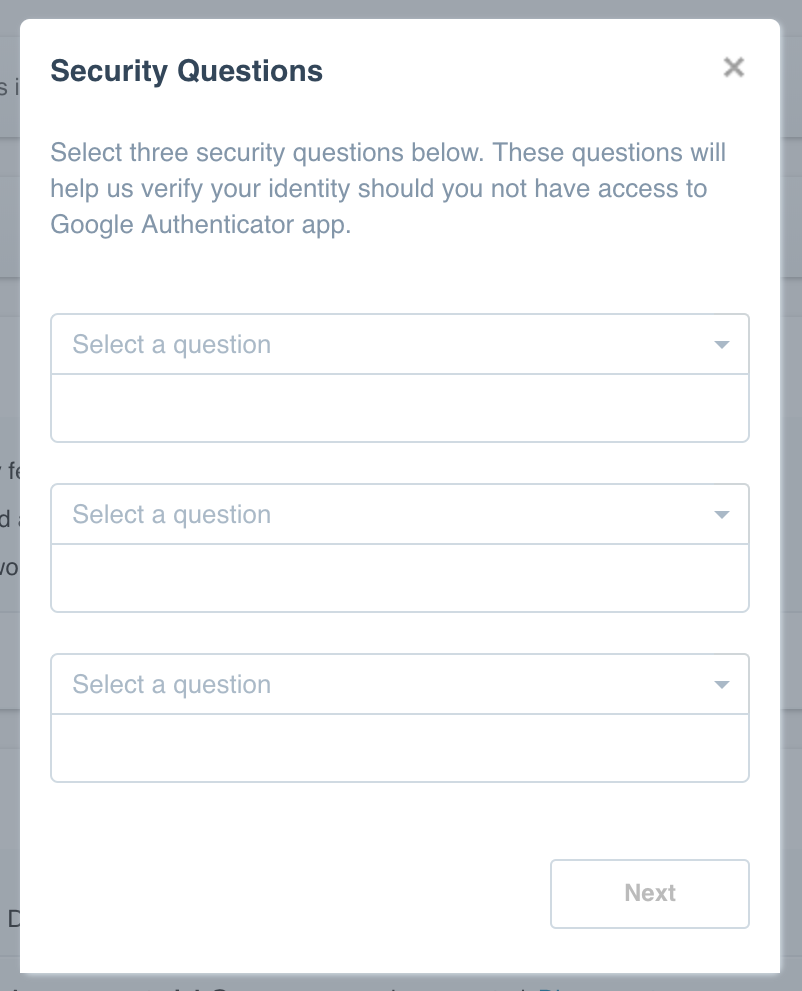
Click Next and Done.
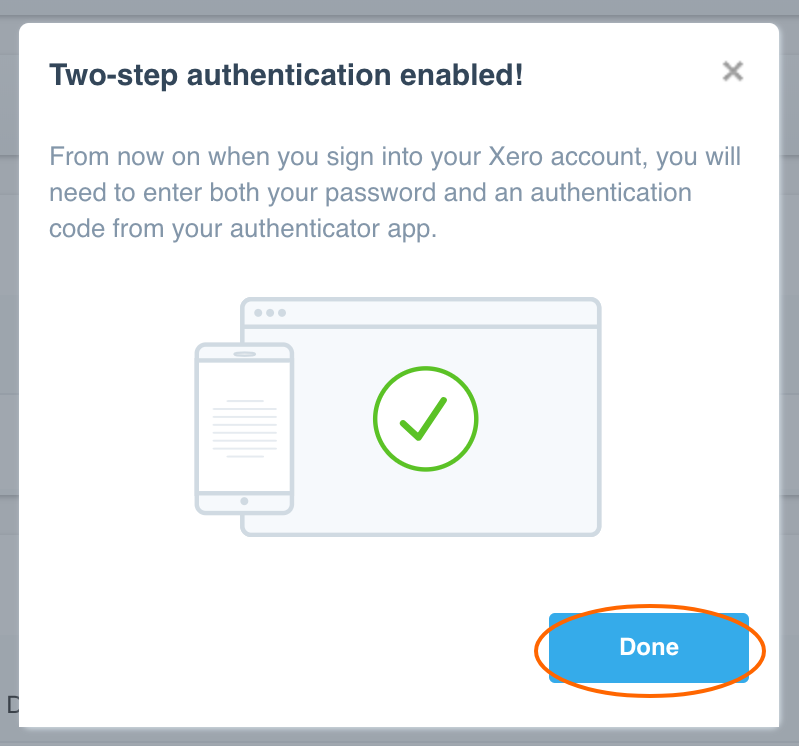
Deleted Old Authenticator
This would save you a lot of time. We had multiple instances when users tried to use old authenticator and it would trigger Xero to temporary blocking your access. This can create a lot of problems.
So, please, delete the old authenticator immediately.
Tap on the pencil icon:
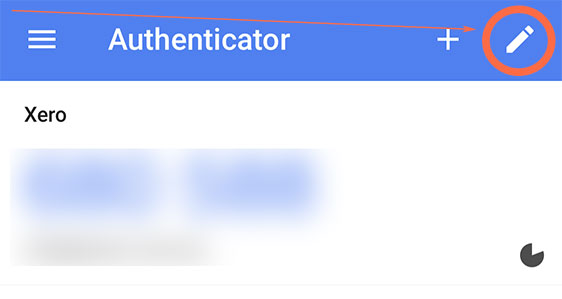
Select the authenticator and tap Delete.
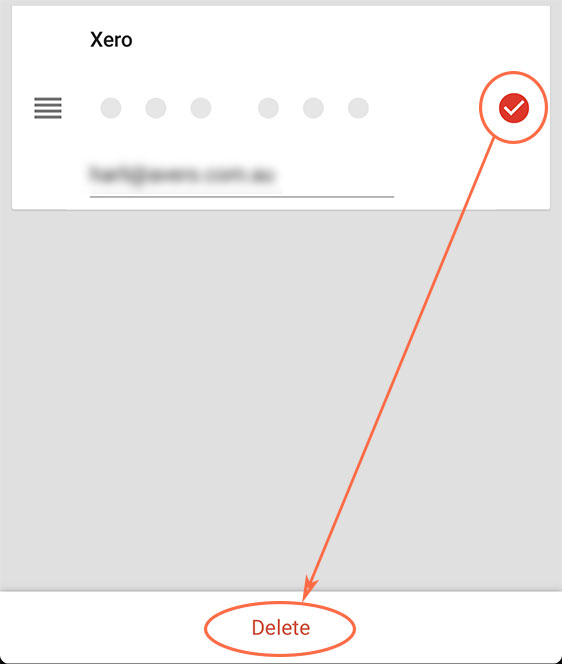
Tap Remove Accounts:
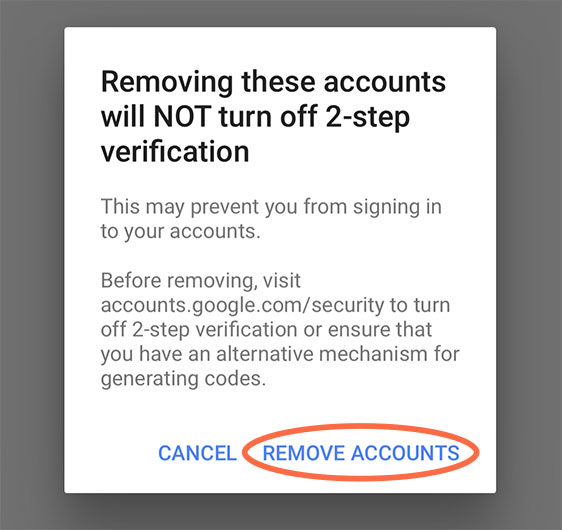
2SA and Importance Of The Security Procedures
Who wants their financial secrets to be used against them?
No one!
What if they will go and change bank account details in your pay run for your company? And all the wages will go to someone else, for you never be able to retrieve it?
Two Step Authentication or 2SA have become the key to keep your data safe. Some can even say: bank-level security.
You not only need to implement it, you have to by law. It is your responsibility.
Yes, security is your responsibility.
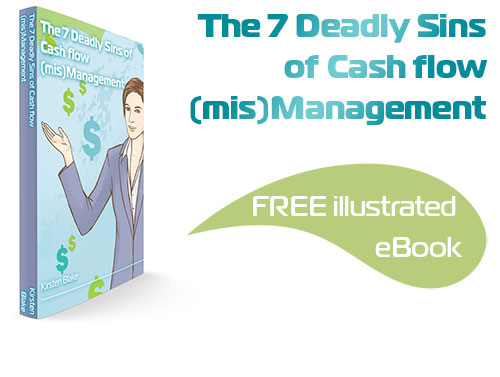
Subscribe by email and instantly get FREE Illustrated eBook. Adequate ‘positive’ cash flow is essential for the survival of any business, yet this is something that over 50% of small business owners struggle to manage.


