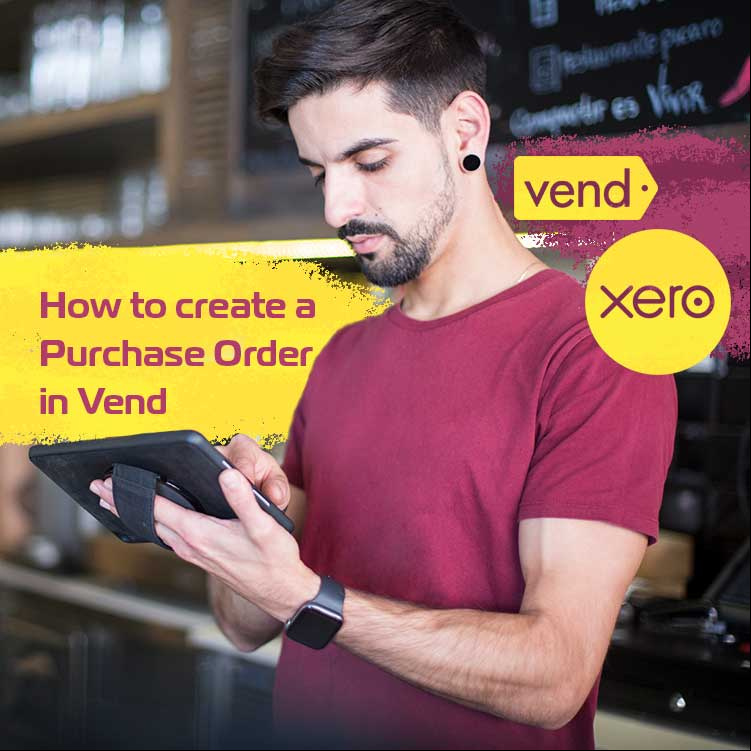
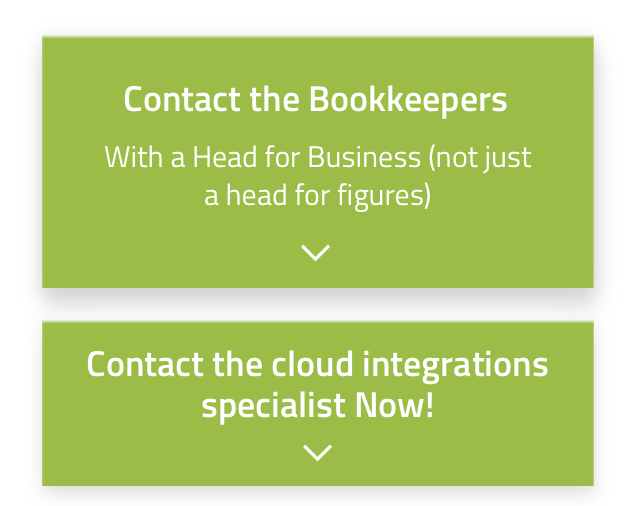
Let's Chat!
Tailoring the right solution for each business is what we are passionate about. Based on an initial chat with you, we'll be able to prepare a unique proposal for you and your business. We are based in Brisbane
Take a moment to connect with us using the form below, or call us directly on:
1300 255 337 (Mon. to Fri. 10 am - 4 pm):
Through working with Vend and Xero for almost a decade, we have identified several common mistakes that Vend users are making on site. These mistakes can cause some major problems including (but not limited to):
- Artificially reducing profit margins on sales
- Creating errors in stock counts, causing issues with customers and over/under stocking
- Product becoming unavailable for purchase on a website (eCommerce)
- Underpricing of some products, resulting in losses being made
This article will help you avoid most of the most common mistakes.
Purchase order via the “Choose Products” option
Go to Inventory and it will show the Stock Control panel first.
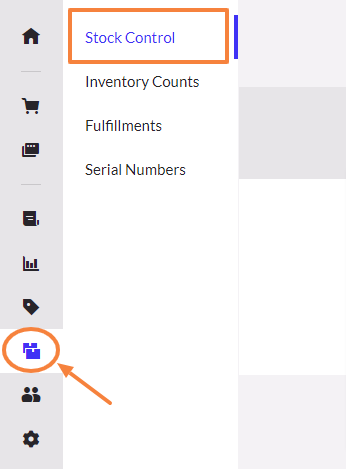
In the Stock Control panel, click Order Stock to create a new purchase order.
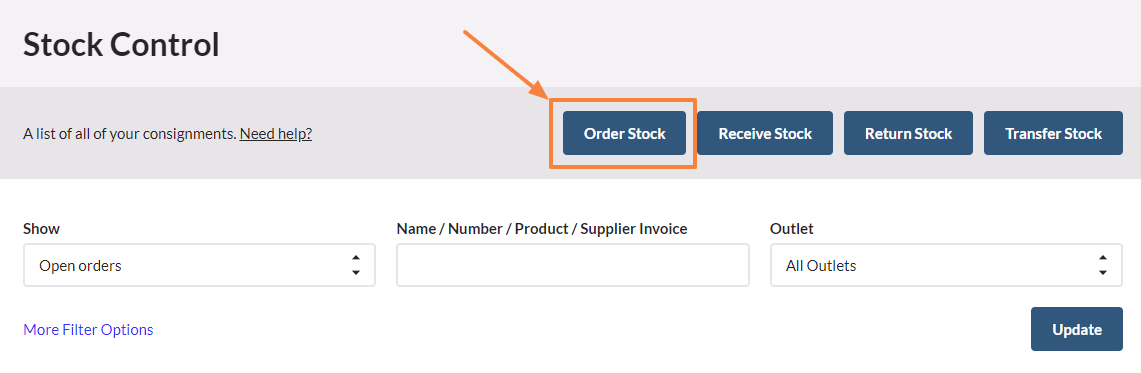
In the New Purchase Order page, fill out the Order Details and note that you can fill out the needed information in no particular order and can start at the bottom. In this case, let’s start with choosing the correct supplier and an outlet (if you have many) for your purchases. It will automatically generates an order number for your new purchase order.
At this stage, there are the following rules:
- We should make no stock orders without generating a purchase order in Vend and purchase order number.
- Provide a purchase order number to the supplier to be displayed on a generated invoice.
- If a supplier provides both stock items (stock tracked in Vend) and general consumables (for example: cleaning materials used in the shop or small items sold but stock is not tracked in Vend e.g. needles, screws, nails). Consumables do not need a purchase order in Vend, but a separate order needs to be created with a supplier (with different invoice number) and order number to be placed on the invoice is: CONSUMABLES. A supplier can be delivered at the same time, but need to be on a different invoice.
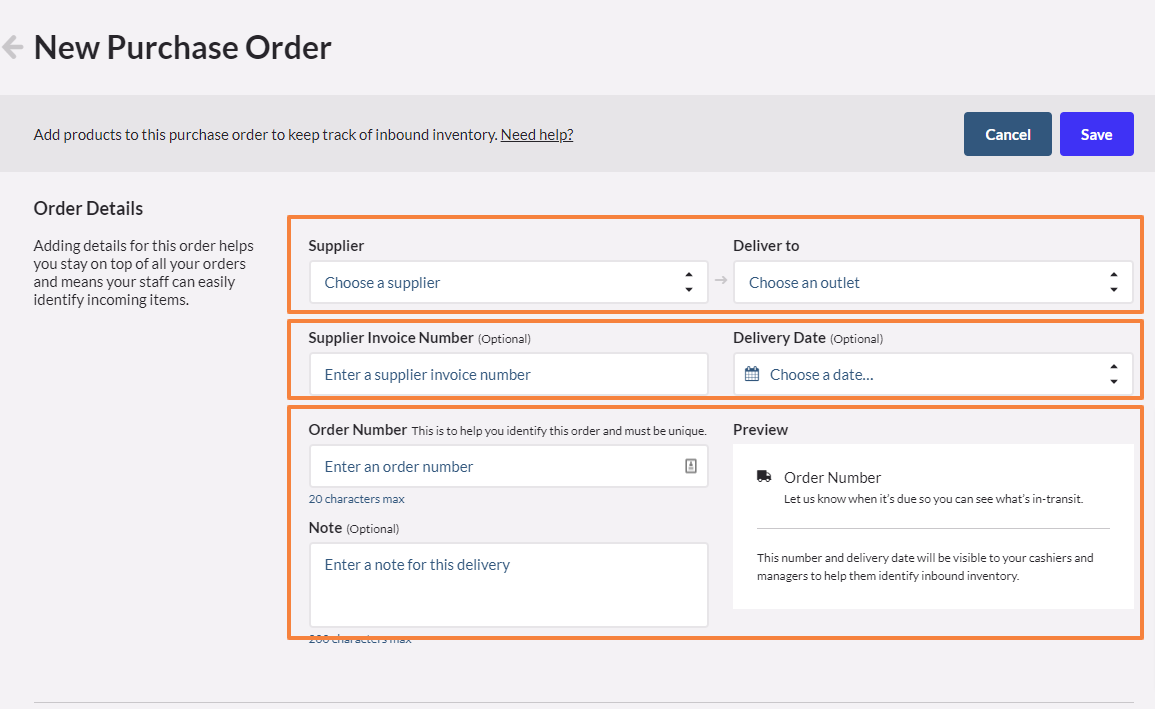
If a supplier already provided the supplier invoice number you can also input it here as well as the expected delivery date. These two are optional so you can edit, add or leave these as blank.
In the Products part of the page, you can opt to choose products, either search or scan for the product(s), that you want to order from the supplier you’ve chosen in Step 3 and even add one if you still haven’t added it in the list of your products. The other option would be to Import a CSV file containing the products you want to order.
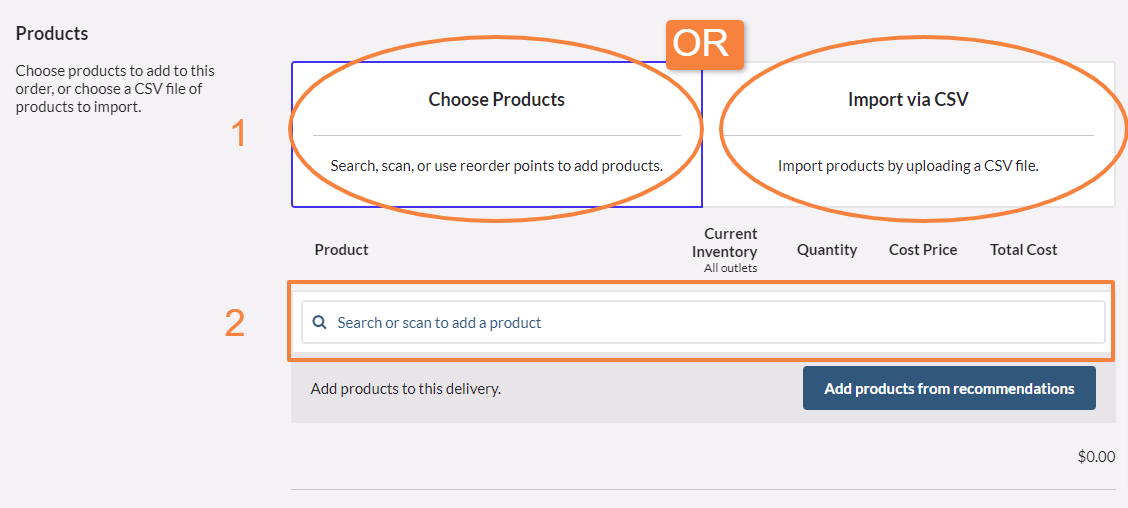
In this case, choose products. After searching or adding a product, it will show the current inventory of the specific product added and you will need to enter the quantity and cost price, which will prompt the calculation of the total cost.
Very important rules, at this stage, are:
- Cost price excluding GST. E.g. 10 Cartons of Light Beer for $85.00 inc. GST per Carton, means that you will enter Quantity: 10, Cost Price: $77.27. You can always use this GST Calculator (click here), for faster calculations.
- Order all items as in Supplier’s System (Catalogue), including their Reference Number in Supplier Code. Eg. If you sell Light Beer with a bottle, but you can order it only by carton. In your purchase order you only should have cartons, not bottles.
- Practical habit: Only populate supplier numbers in the items that are reflecting Supplier’s System (Catalogue). Eg. If you sell Light Beer by a bottle, but you can order it only by carton, only the carton product item would have a Supplier Number.
After adding the necessary information in the new purchase order page, do not forget to click on Save in the upper part of this page.

At this stage you can introduce changes to your purchase order, add more products or edit details before you Send the order to a Supplier.
Don't worry, Purchase Orderes are not syncronixed to Xero Accounting System. So you can make changed, unlike Sales on Account that cannot be changed after a prepayment or a payment is applied.
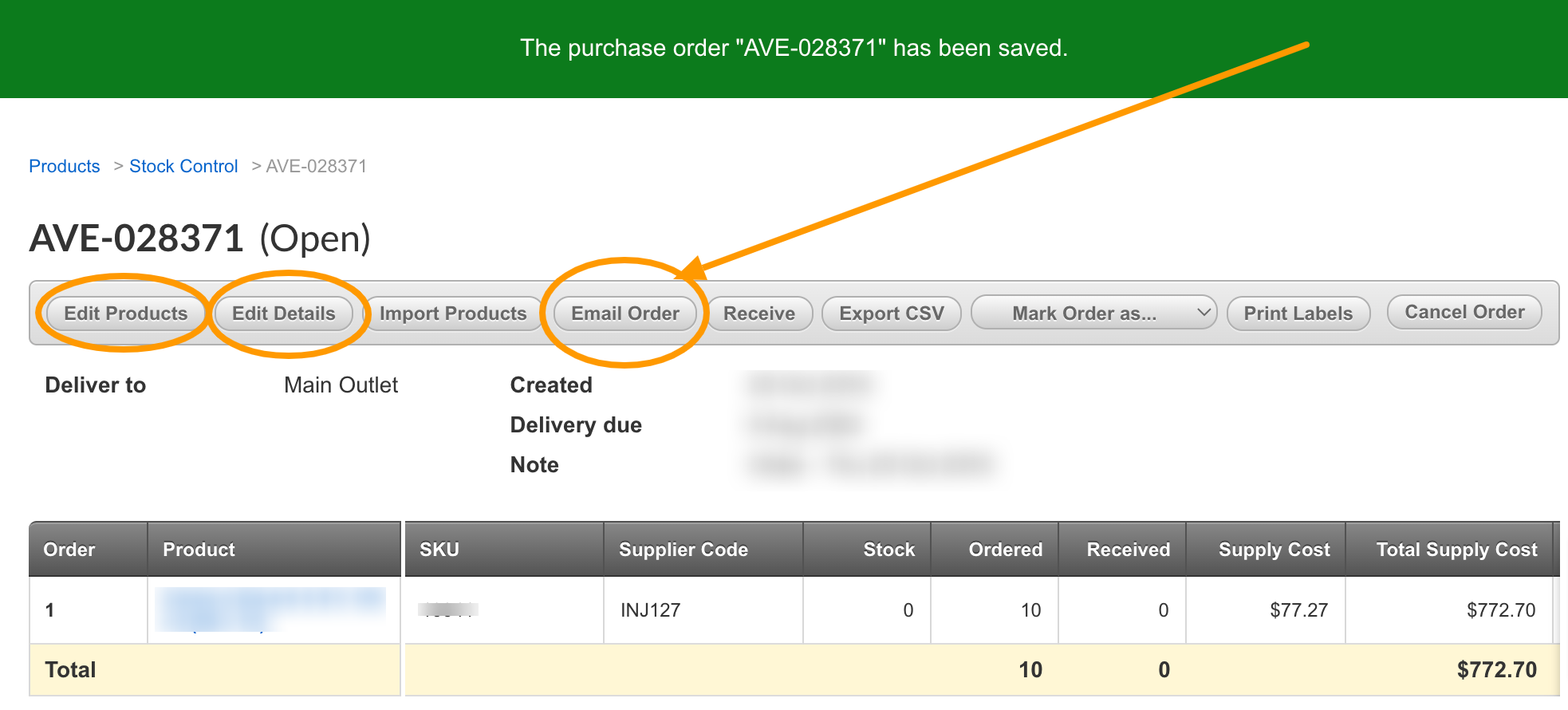
Very important rules:
- Always send purchase orders to suppliers from Vend. Vend generates CSV with the order that the supplier potentially import into their system. It allows to mitigate misunderstandings (product quantities, supplier product codes) especially for large orders.
- Always provide Purchase Order number to be placed on all related Sales Invoices.
- Make sure that all suppliers are sending their Sales Invoices, Credit Notes and Supplier Activity Statements to both:
- your accounting team and
- on-site staff that would receive the stock
- your accounting team and
Full package of Vend Xero Integrated Bookkeeping Services (click here) will include:
- Entering all purchase invoices with correct GST amounts (and Credit Notes).
- Verification of invoices agains Supplier Activity statements.
- Verifycation of Xero invoices (Purchase Bills) against record in Vend, to make sure that all items have been received.
- Maintaining accounts payable records in Xero for your paymets (weekly, fortnightly or monthly) in few clicks via ABA file.
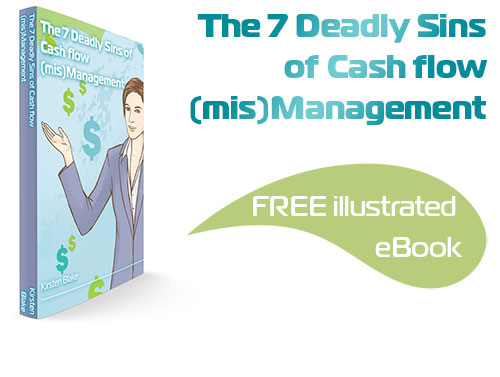
Subscribe by email and instantly get FREE Illustrated eBook. Adequate ‘positive’ cash flow is essential for the survival of any business, yet this is something that over 50% of small business owners struggle to manage.
