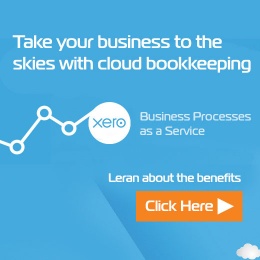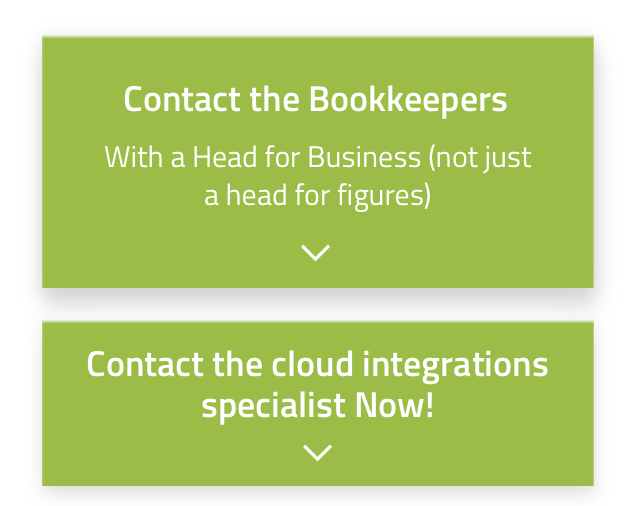
Let's Chat!
Tailoring the right solution for each business is what we are passionate about. Based on an initial chat with you, we'll be able to prepare a unique proposal for you and your business. We are based in Brisbane
Take a moment to connect with us using the form below, or call us directly on:
1300 255 337 (Mon. to Fri. 10 am - 4 pm):
This article will teach you how to enter dates in Xero faster by using data entry shortcuts. These tricks will save you lots of time typing and clicking.
Fast Exact Date Entry
If you enter a number from 1 to 31, Xero will assume that this is the day of the current month and current year:

If you enter a number from 1 to 31, then a space, then a number between 1 and 12, Xero will assume that you have entered the day and the month, for the current year.

If you want to enter a date for a year other than the current one, just enter the day and month, as shown above, and then the last two digits of the year:

Today’s Date
Type t in the field and press tab.

Tomorrow’s Date
Type tom in the field and press tab.

Specific Day of the Week, Next Week
Type next fri in the field and press tab to get next Friday’s date.

7 Days from Today
Type in next w in the field and press tab to get the date 7 days from today.

Specific Date of Next Month
Type in *16 in the field and press tab to get the 16th of the next month.

Due Date (Number of Days after Invoice Date)
If terms of trade specify payment in 14 days, you can just type in +14 in due date and press tab
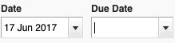
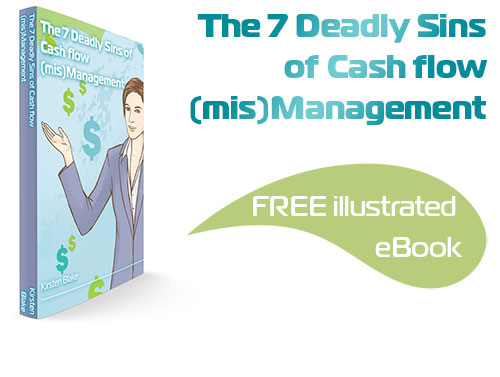
Subscribe by email and instantly get FREE Illustrated eBook. Adequate ‘positive’ cash flow is essential for the survival of any business, yet this is something that over 50% of small business owners struggle to manage.