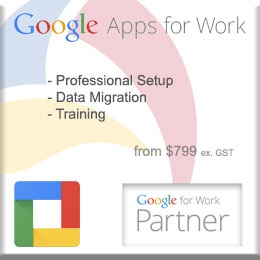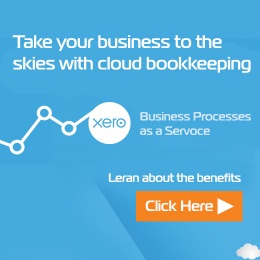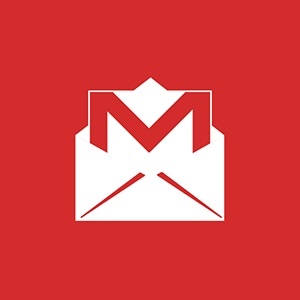
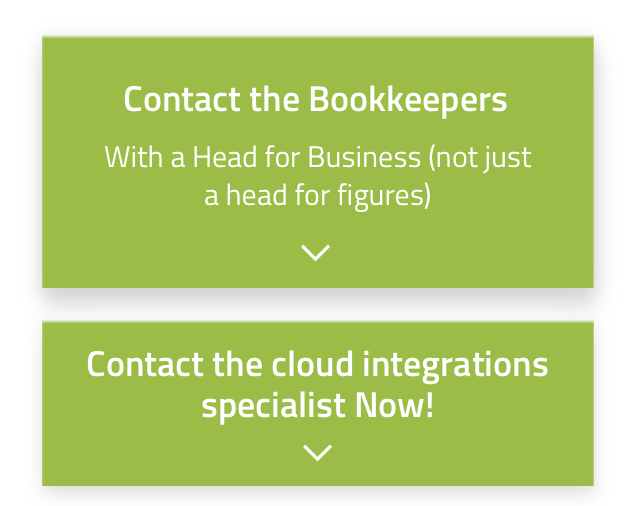
Let's Chat!
Tailoring the right solution for each business is what we are passionate about. Based on an initial chat with you, we'll be able to prepare a unique proposal for you and your business. We are based in Brisbane
Take a moment to connect with us using the form below, or call us directly on:
1300 255 337 (Mon. to Fri. 10 am - 4 pm):
A lot of people consider Read Receipt Confirmation a universal tool. However not all email clients actually support this functionality. For years both sender and receiver would have to have had Outlook for this functionality to work. Nowadays multiple mailing systems support it, including Gmail for Business (Google Apps). Let’s have a detailed look at how it works.
How to send Request Read Receipts in Gmail?
1. When you are composing a new email, click the 'More Options' icon:
2. Click 'Request Read Receipt':
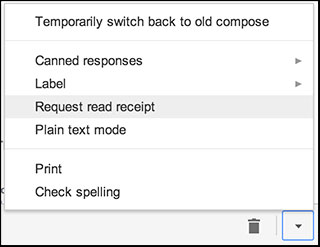
3. 'Send' your message.
Confirmation
Current status of the request will be displayed below the email: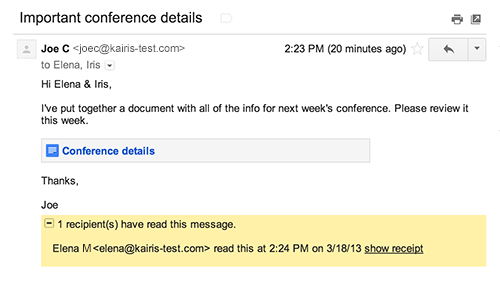
Warning
Do not rely on read receipt for certifying mail delivery. It is not designed for it and not all systems support this functionality.
Gmail to Gmail (or Outlook to Gmail)
When the recipient of an email with 'Read Receipt Request' closes the message or navigates away from it, they will be prompted to send a receipt:

At this point they will have a choice to sent it now or to postpone it until later, when they come back to the email (or conversation) again.
Gmail to Outlook
Outlook is becoming less and less popular, but yes there are some people out there who are still using it. Responding to a read receipt depends on a setting in their Outlook client. They will generally have a popup message asking them to send Read Receipt Confirmation. If they reply NO, Outlook usually will not ask them again.
Gmail to other email systems
Read Receipt Requests generated by Gmail work across most email systems. However behaviour varies from system to system (eg. some IMAP-based email clients can return the receipt when the message is marked as read).
When it will work:
- Requests will be sent to email addresses in To: and Cc: fields.
- This functionality is only available to Google Apps for Business users (incl. Education edition and Government). Personal Gmail accounts do not have this functionality.
When it will not work:
- The email system of a recipient does not support this functionality or functionality has been disabled.
- The email is opened using a POP client or Google Apps Sync client.
- When the recipient chooses not to send it when prompted.
- The email is sent to a user through a group mailing list or alias.
Your Company Settings
- We can adjust your company email accounts' settings to suit your company's Privacy Policy. We can set it to:
- Allow email read receipts to be sent to any address
- Allow email read receipts to be sent to all addresses in your organisation. Also can also add up to 100 email addresses outside of your organisation to this list. You have the option to make receipts automatically sent or prompted to agree to be sent.
- Do not allow any email read receipts to be sent from your company accounts; however, you still will be able to Send Requests.
Important: These settings apply only to the Gmail web interface. Your current default setting is “1. Allow email read receipts to be sent to any address.”
Please contact us if you wish your settings to be changed. If you have any questions please ask in the comments below or contact our office.
Links
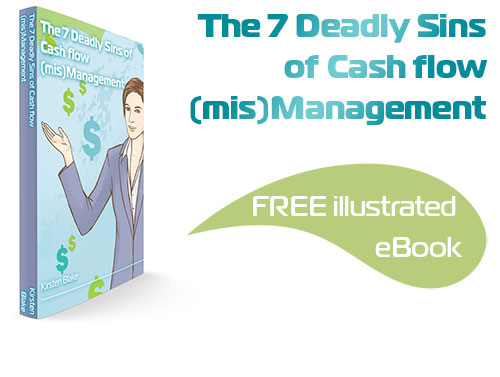
Subscribe by email and instantly get FREE Illustrated eBook. Adequate ‘positive’ cash flow is essential for the survival of any business, yet this is something that over 50% of small business owners struggle to manage.