
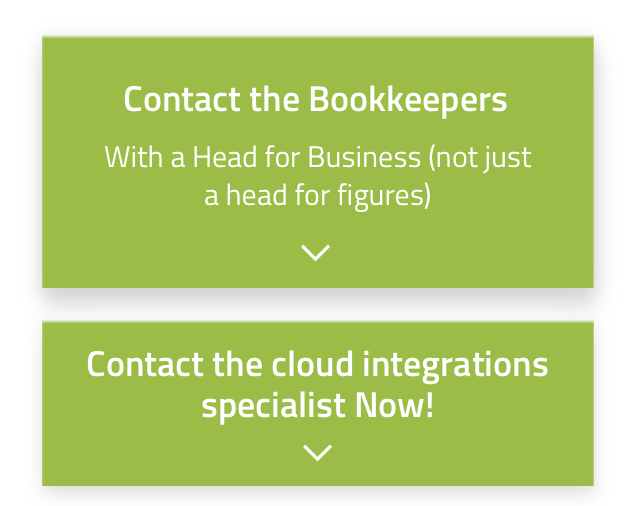
Let's Chat!
Tailoring the right solution for each business is what we are passionate about. Based on an initial chat with you, we'll be able to prepare a unique proposal for you and your business. We are based in Brisbane
Take a moment to connect with us using the form below, or call us directly on:
1300 255 337 (Mon. to Fri. 10 am - 4 pm):
The word ‘seamless’ is commonly used in advertising when a company wants to describe how they can successfully integrate two different systems, processes or applications.
Unfortunately for consumers, it’s an overused word, especially when it comes to Shopify - Xero integration solutions. So, it’s wise to be sceptical when you see someone spruiking their solution as being ‘seamless’. When it comes to feeding financial data into an accounting system, a lot of errors or complications can accumulate.
For example:
- Overstating sales, consequently paying more tax
- Not recording merchant fees properly, consequently recording less expenses, hence more tax to pay
- Recording payments against wrong bank accounts, which will make accounts out of balance and your accountant might not accept your records for submitting a tax return without a fix it job having to be made (additional fees for you)
- Recording payments against bank accounts and creating difficult and time consuming reconciliations matching multiple sales to daily settlement payments
- Making it overly difficult or even impossible to reconcile and prepare regular BAS and tax reports
Without a specialist investigation, it might take years before problems are noticed with some problems.
Want to avoid ALL errors and complications?
If you’d like to find out more about a TRULY seamless Shopify - Xero integration solution,
read the following article carefully.
Congratulations, you are about to discover very useful knowledge about how to do your Xero and Shopify integration the right way!
Overview
There is no direct integration between Xero and Shopify. Third party software is required. There is one app called BoldCommerce.com that is partially free (for up to 10 Orders a month).
Here is some basic information regarding your integration:
- All orders will be created as Invoices in Xero at midnight every day.
- An appropriate payment is created against the account specified in setup.
- If a new customer makes a purchase, a new Contact is created in Xero.
- Refunds will generate a credit note with payment against a specified account.
There are a lot of different integration combinations. This article will provide complete integration settings (that would apply to the majority of businesses) and accounting outcomes. This setup will help you to avoid many of the mistakes people make when they integrate accounts on their own, without knowing the accounting and bookkeeping implications.
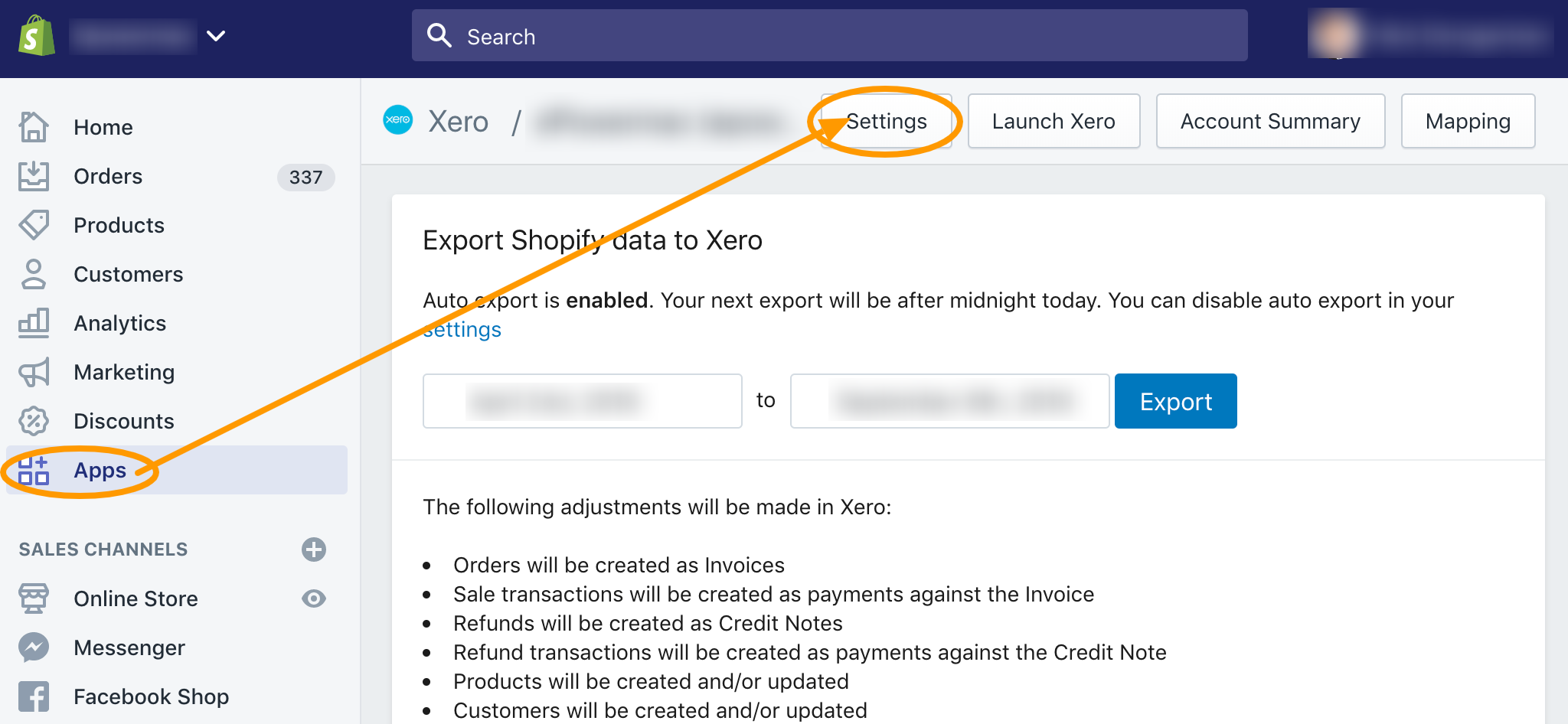
Assumptions
- BoldCommerce.com integration app is used.
- Trading entity is registered for GST.
- Sales are made in one currency (AUD). Multi-currency trading will require a different integration strategy.
- PayPal is used only to receive money - no payments are made through a PayPal account. If payments are made via PayPal, it will make reconciliations exceedingly complicated and time consuming. One purchase can create up to 8 transactions to reconcile across Xero accounts.
Integration Settings
Xero Accounts - Product sales account

This Revenue or Sales account will be Credited in Xero for all product sales. You can choose only one product sales account that will be applied to all orders through Shopify.
Xero Accounts - Paypal payment account

For the new type of Xero PayPal feeds, you don’t need a clearing account. You will be able to reconcile it directly to a payment and all payments will arrive separately to their PayPal fees. Just choose your integrated PayPal account here.
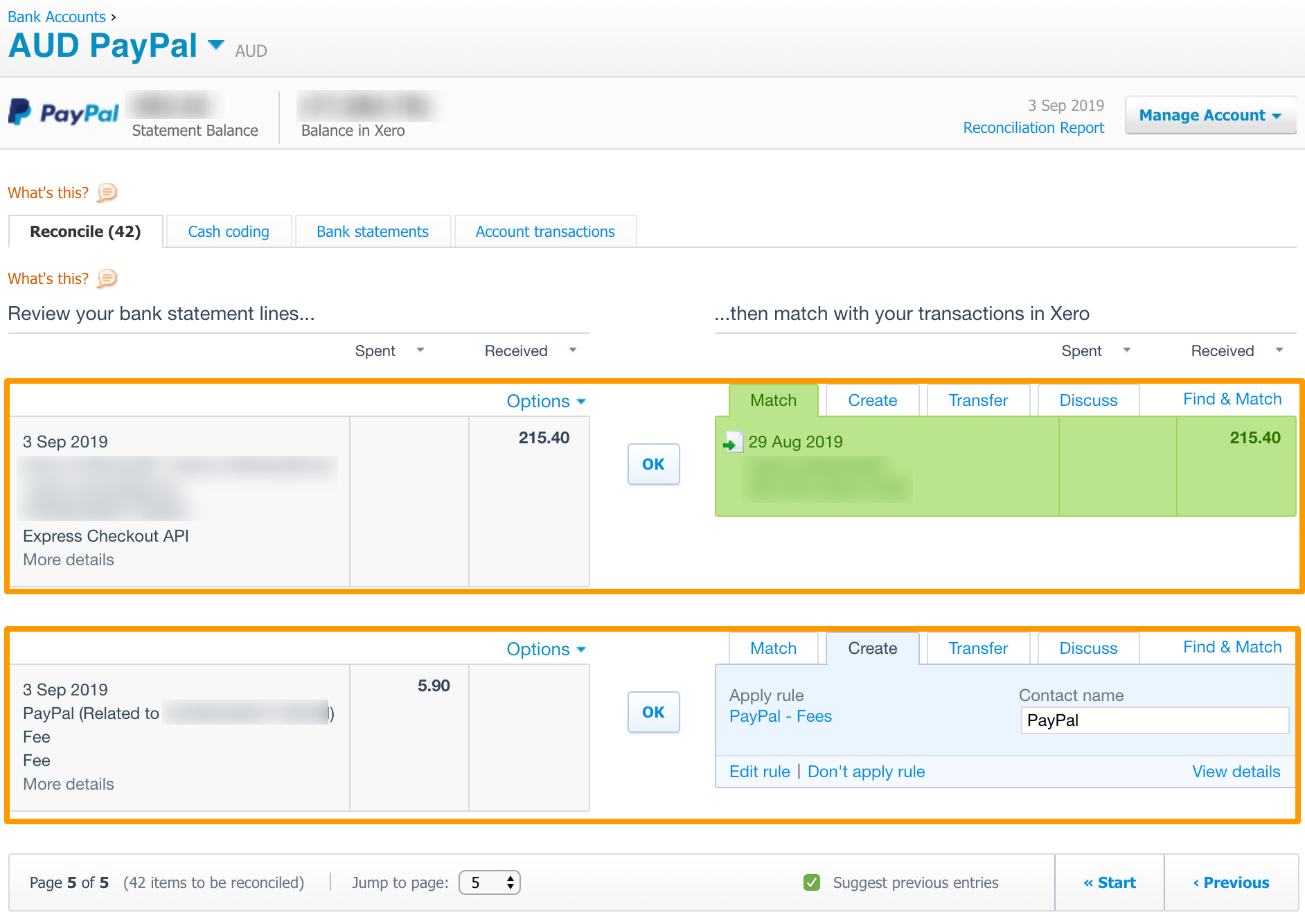
Xero Accounts - Shopify Payment Account
Shopify has its own payment system. They accept Credit Cards and will deposit a lump sum net amount, usually within 2 working days after purchase (for Australia).

You will need to create a clearing account for the payments.
NOTE: When the money is deposited to your bank account and reconciled against this account, the balance of the clearing account should be $0. It needs to be checked on a regular basis.
In order to create a new clearing account, go to Chart of accounts in Xero:
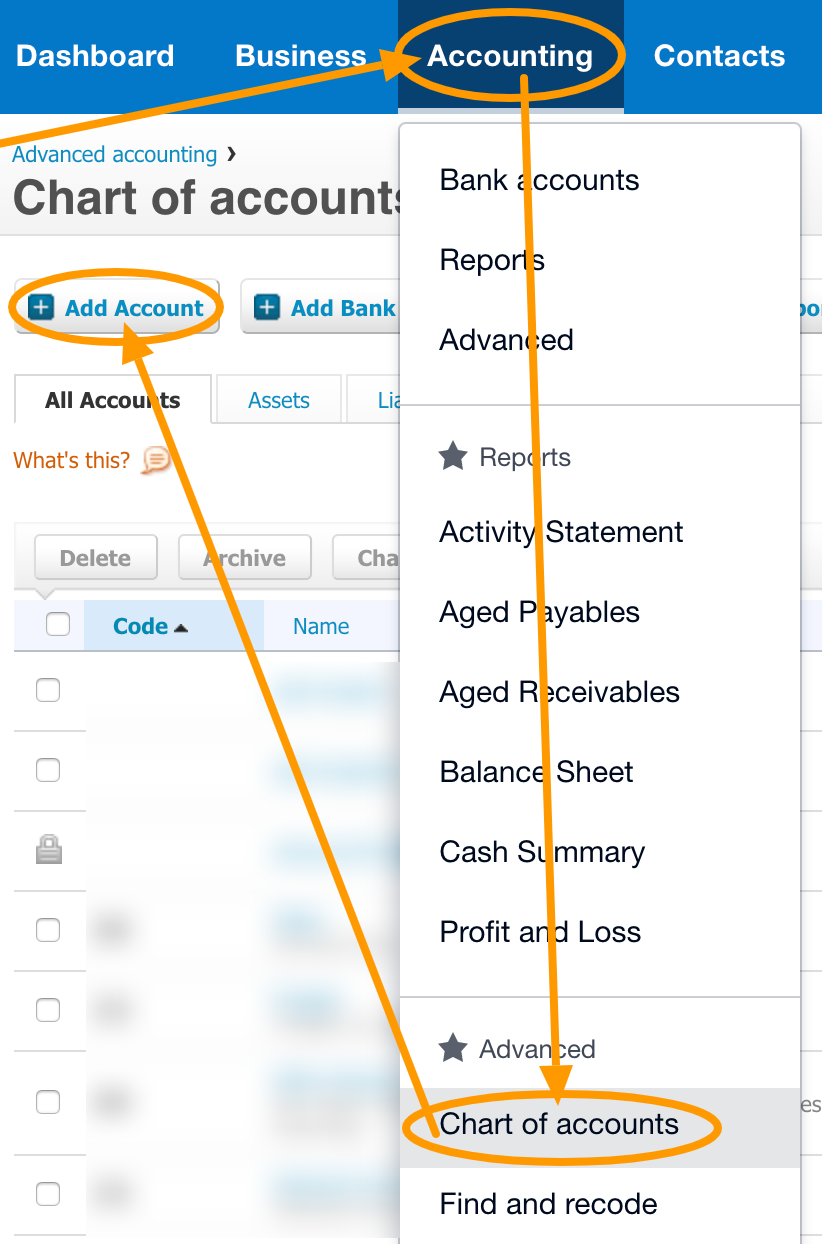
Accounting -> Chart of accounts -> Add account
Create new account:
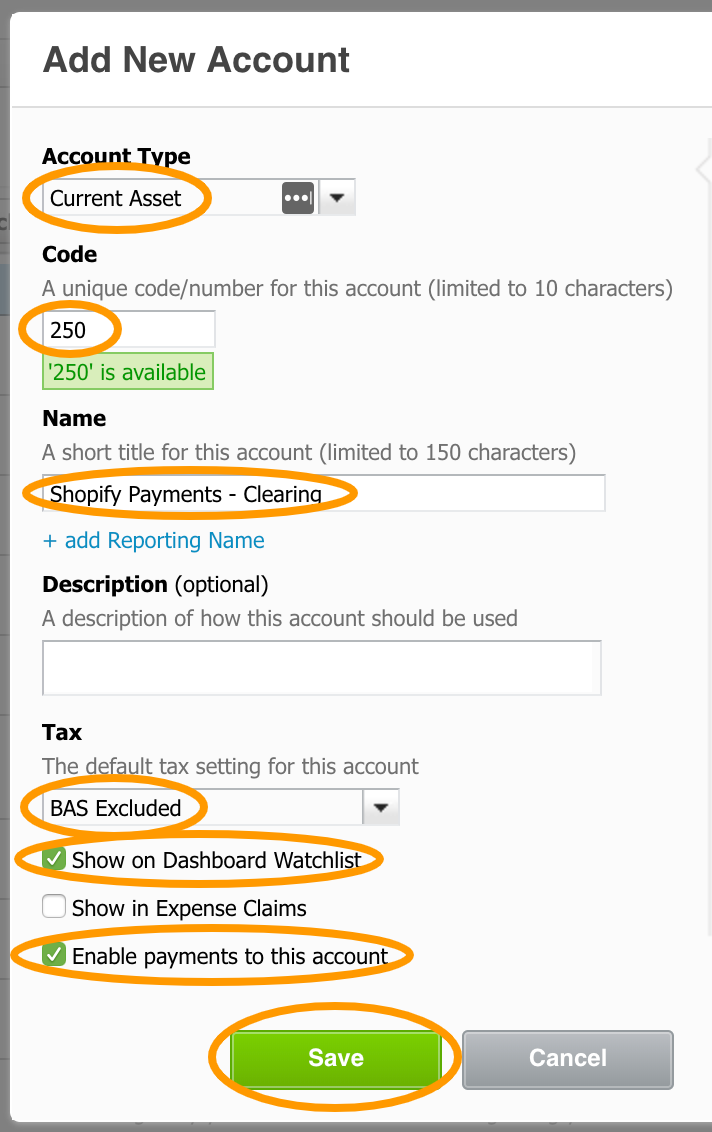
Account type: Current Asset
Code: 250 (or other available number)
Name: Shopify Payments - Clearing
Tax: BAS Excluded
Tick: Show on Dashboard Watchlist (so you can keep track of it) and Enable Payments to this account (without it transactions are not going to be recorded).
Xero Accounts - Freight
This Revenue or Sales account will be Credited in Xero for all freight sales.

You can choose to use Sales account or create a new one:
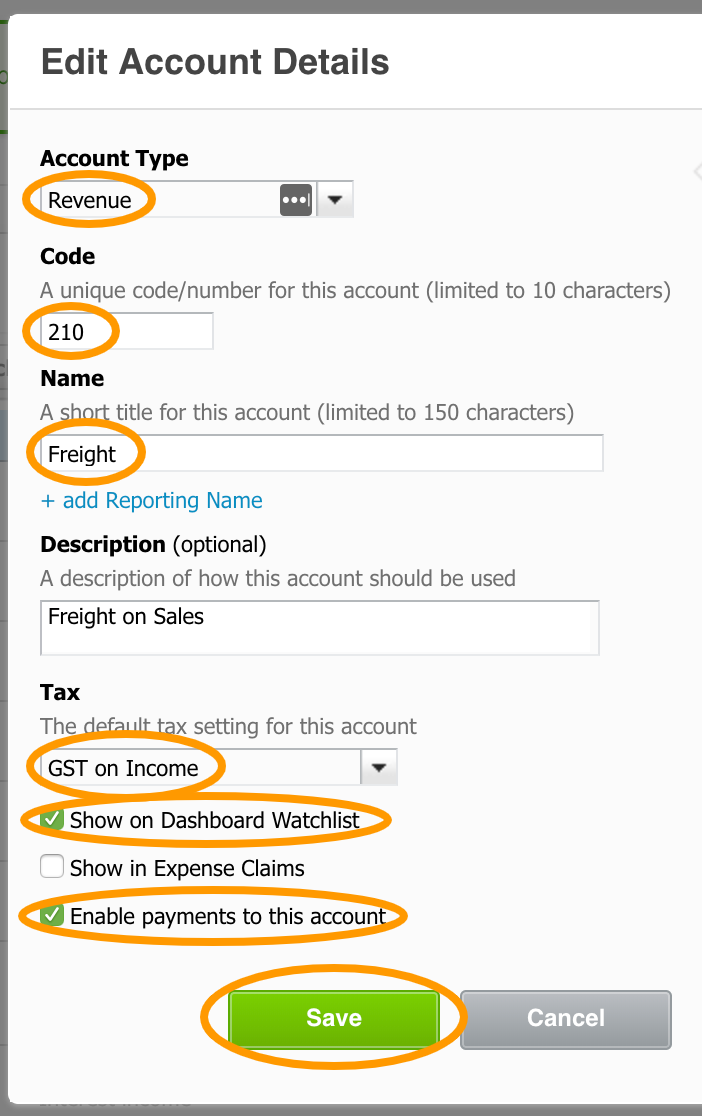
Account type: Revenue or Sales
Code: 210 (or other available number)
Name: Freight Sales
Tax: GST on Income
Tick: Show on Dashboard Watchlist (so you can keep track of it) and Enable Payments to this account (without it transactions are not going to be recorded).
Xero Accounts - Gift Cards Liability
Liability Account to record the total value of Gift Cards sold and circulating. It also records value every time when a Gift Card is redeemed.
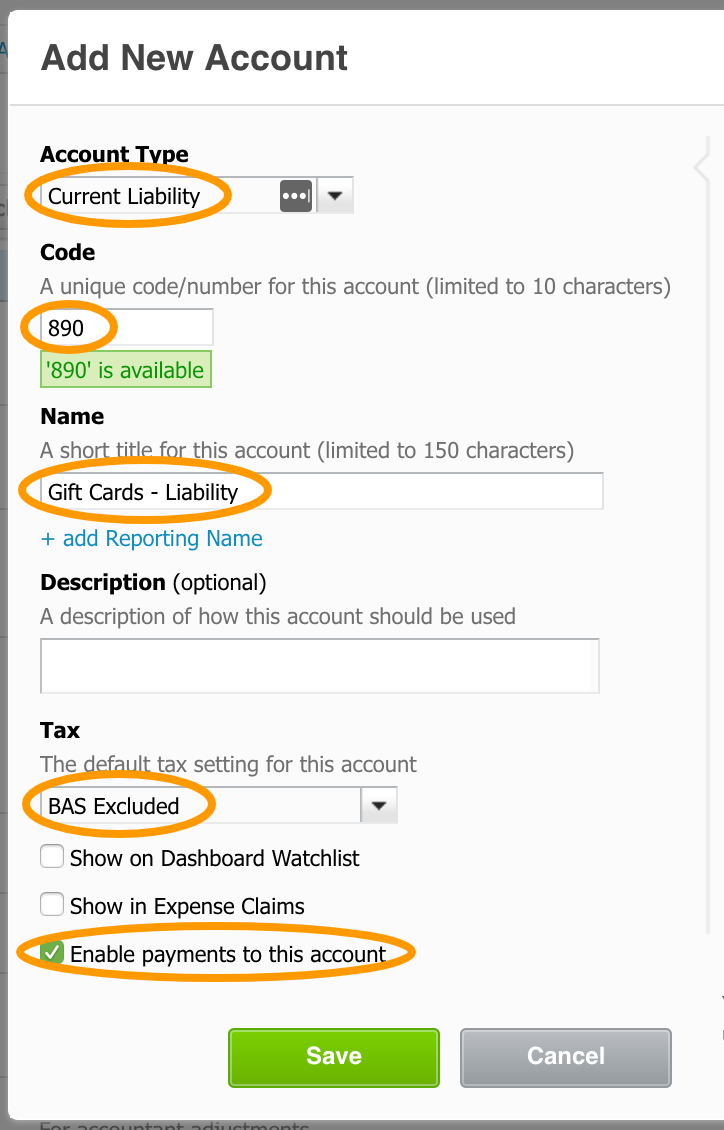
Account type: Current Liability
Code: 890 (or other available number)
Name: Shopify - Gift Cards - Liability
Tax: BAS Excluded
Tick: Enable Payments to this account (without it transactions are not going to be recorded).
Payout Settings - Shopify Payment Fees
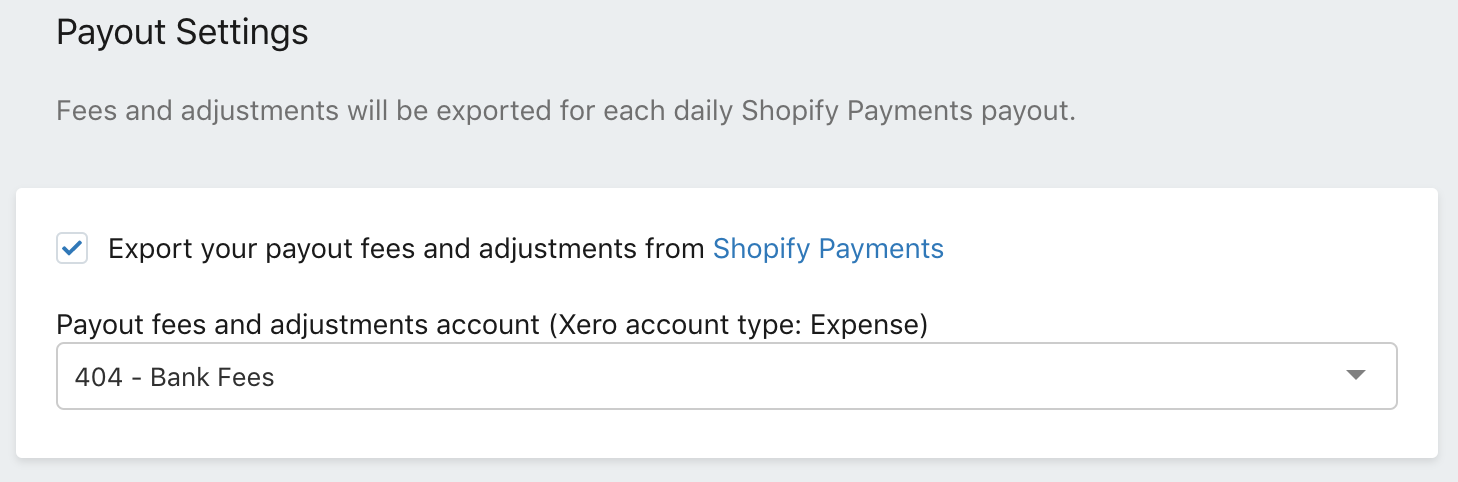
The transaction will Credit Shopify Clearing Account and Debit Bank Fees (or Shopify Fees account) expense account.
Tax Settings
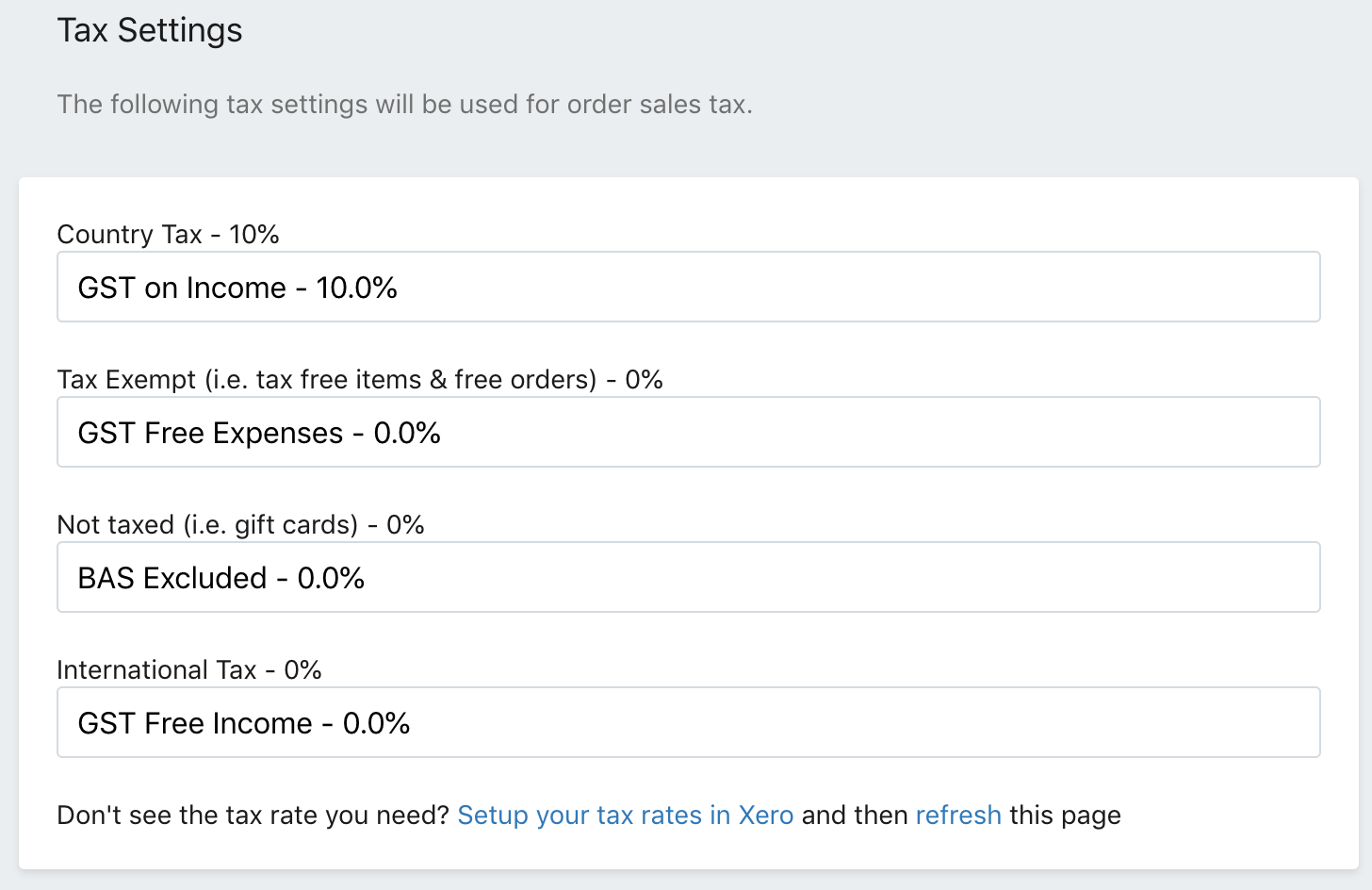
The integration will import all tax codes from Xero. The following codes need to be used for Australia:
- Country Tax: GST on Income - this tax code will be used for taxable sales
- Tax Exempt: GST Free Income - this tax code will be used for tax free sales
- Not taxed: BAS Excluded - this tax code will be used to record movements on Gift Cards account
International Tax: GST Free Income - tax code for overseas sales
Customer Export Settings
Exporting customers to Xero will make it easier to reconcile later.
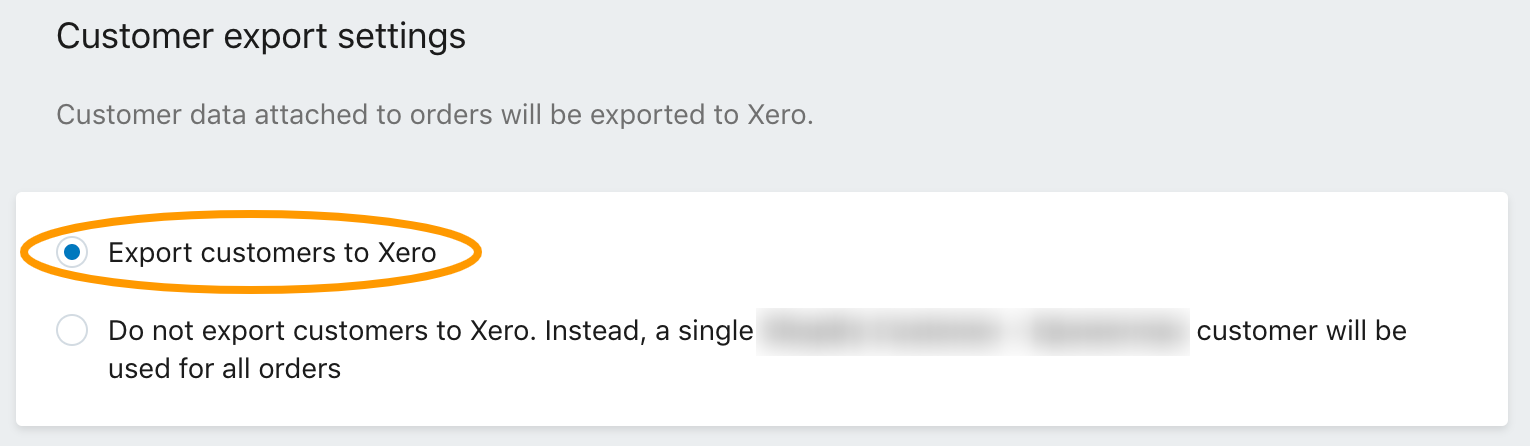
Export Settings
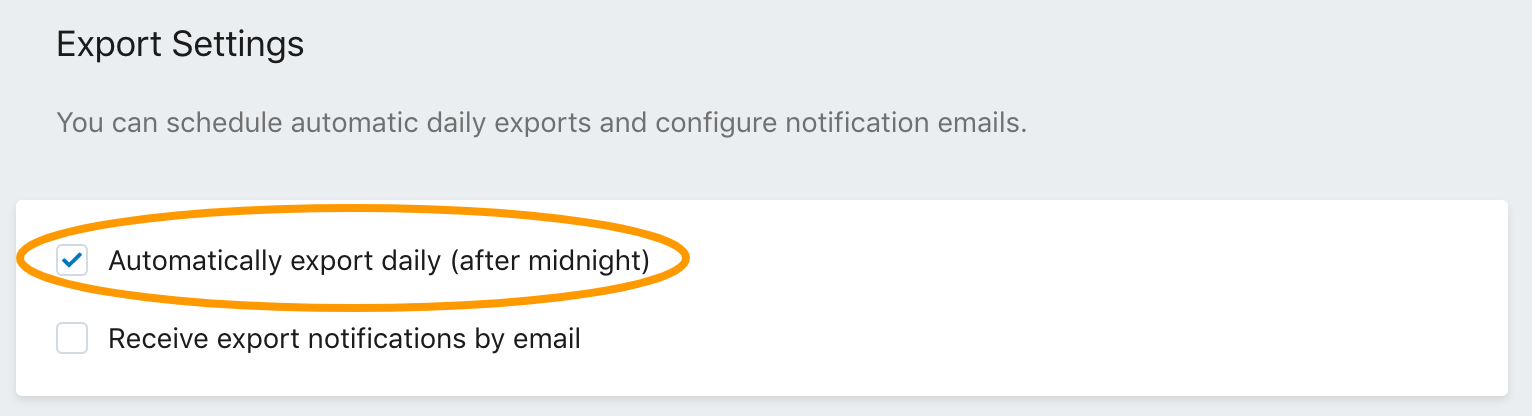
Click Automatically export daily (after midnight) and click Save.
PLEASE: If you found this article useful, link to it from your website, it will help to share the knowledge.
Transactions Generated By Shopify Integration In Xero (PayPal Payment)
When a purchase is made on your Shopify platform, three things will happen:
- Sales Invoice will be generated
- Payment will be applied to the sales invoice
- Spend Money transaction created for PayPal fees
- Later, usually money is transferred to a bank account
Here is a little bit more on how to easily remember debits and credits.
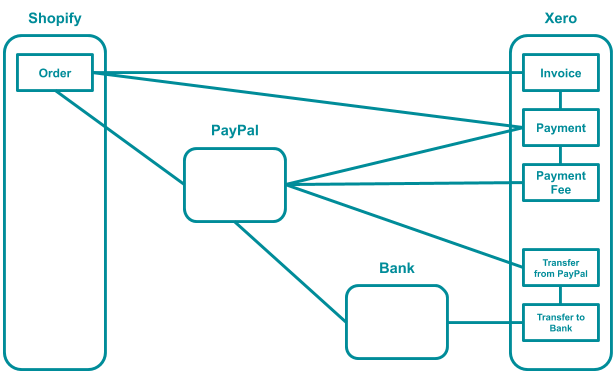
Invoice and payment
| Debit | Credit |
|
PayPal Money Received $100.00 |
Product Sale - $70.00
Freight Sale - $20.00
GST - $10.00 |
PayPal Fee Payment
| Debit | Credit |
|
Bank Fees - $3.00 |
PayPal Money Out - $3.00 |
Funds Transfer from PayPal to Bank
| Debit | Credit |
|
Bank Money Deposited - $97.00 |
PayPal Money Out - $97.00 |
Transactions Generated By Shopify Integration In Xero (Shopify Payment System)
When a purchase is made on your Shopify platform, three things will happen:
- Sales Invoice will be generated
- Payment will be applied to the sales invoice against Shopify clearing account
- Spend Money transaction created for Shopify fees
- Later, money is transferred to a bank account in a batch settlement (multiple sales in one transaction).
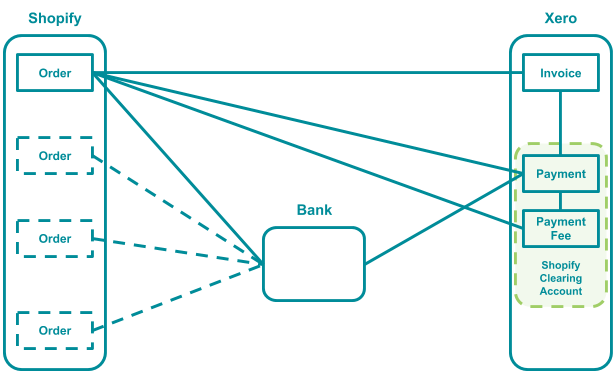
Invoice and payment
| Debit | Credit |
|
Shopify Money Received $100.00 |
Product Sale - $70.00
Freight Sale - $20.00
GST - $10.00 |
Shopify Fee Payment
| Debit | Credit |
|
Shopify Fee - $3.00 |
Shopify Money Out - $3.00 |
Funds Transfer from Shopify to Bank
| Debit | Credit |
|
Bank Money Deposited - $97.00 |
PayPal Money Out - $97.00 |
Troubleshooting
Problem 1: Invoice didn’t come through to Xero.
Reason 1: Inventory tracking can cause this error, if you are trying to sell an item you haven’t purchased yet. Xero inventory cannot go into negative values and will not allow sale of an item you don’t have in stock.
Fix: Convert a tracked inventory item to untracked.
Problem 2: Invoice created but does not have payment applied to it.
Reason 1: Clearing account in the chart of accounts does not allow payments maid against the account.
Fix: Go to the chart of accounts and activate payments for the clearing account.
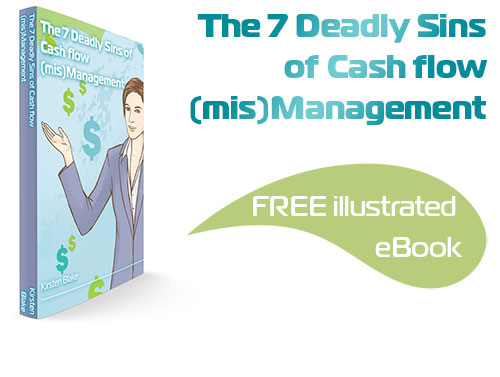
Subscribe by email and instantly get FREE Illustrated eBook. Adequate ‘positive’ cash flow is essential for the survival of any business, yet this is something that over 50% of small business owners struggle to manage.
